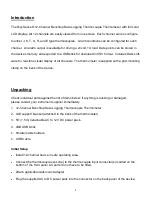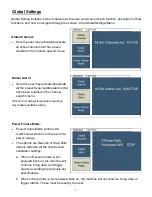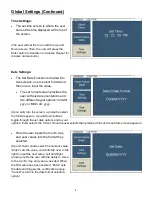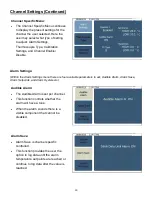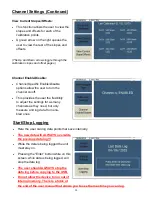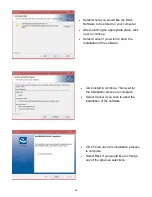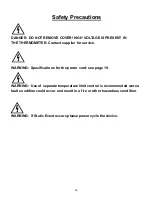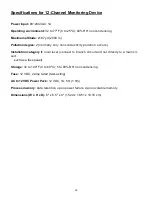6
Active Display Screen
This is the active display screen that will
be visible while navigating the menu
screens.
Initially, only two buttons will be active
from this screen.
These are the “Menu” button and the
“Alarm” button.
When the “Menu” button is
pressed it will take the user to the
main menu.
Main Menu
The main menu screen continues to display the temperature readings with the main menu sidebar
present.
Here the user may change the global set-
tings on the multichannel, channel specific
settings, start
This is the first sidebar menu that the user
access's.
Button Navigation:
(All sidebar menu’s after this one will work in the
same manner and will be able to be navigated as follows)
“Up” & “down” buttons will be used to navigate through the sidebar menu.
The one that is highlighted is the currently selected sub menu.
Pressing the “Enter” button will select the highlighted option on the sidebar.
This will send you directly to the chosen screen.
Pressing the “Cancel” button will dismiss the current menu and return user to previous menu.
The arrows that are adjacent to the sidebar reflect whether or not there are more options to
scroll through.
The next page will start taking the user through the sub menu options.
Summary of Contents for 92000-01
Page 22: ...22 Screen Flow Charts...