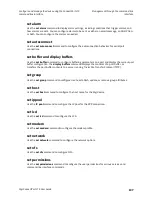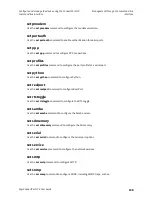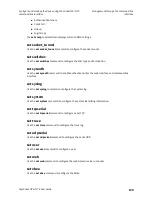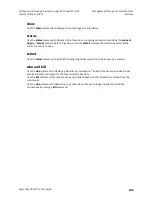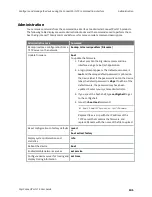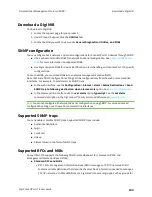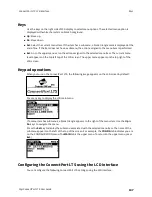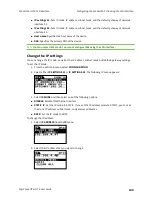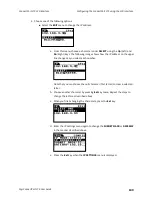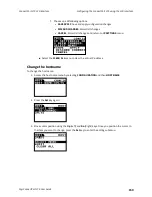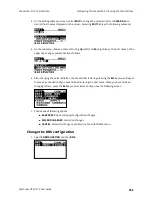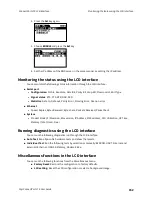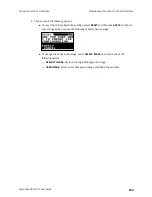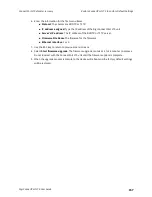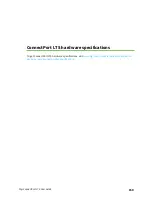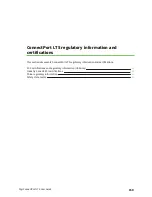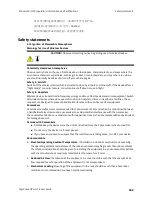ConnectPort LTS LCD interface
Keys
Digi ConnectPort LTS User Guide
147
Keys
Use the keys on the right side of LCD display to select menu options. The selected menu option is
displayed with white characters on black background.
n
Up
: Move up.
n
Dn
: Move down.
n
Sel
: Select the current menu item. If the item has a submenu, a black triangle mark is displayed at the
end of line. If the item does not have a submenu, the action assigned to the menu item is performed.
n
Ext
: Go to the upper menu or run the action assigned to the selected menu item. The current menu
level appears on the top left top of the LCD screen. The upper menu appears on the top right of the
LCD screen.
Keypad operations
When you turn on the ConnectPort LTS, the following image appears on the LCD screen by default:
Press any key to display the LCD main menu.
If a menu item has submenus, a black triangle appears to the right of the menu item. Use the
Up
or
Dn
keys to navigate the menu.
Press the
Sel
key to display the submenu associated with the selected menu item. The name of the
submenu appears on the left at the top of the screen. For example, the
CONFIG
tab indicates you are
on the CONFIGURATION menu. The
MAIN
tab is the upper menu. To return to the upper menu, press
Ext
.)
Configuring the ConnectPort LTS using the LCD interface
You can configure the following ConnectPort LTS settings using the LCD interface: