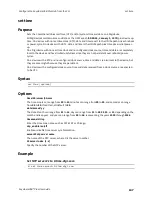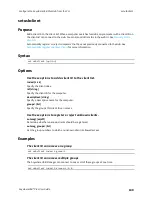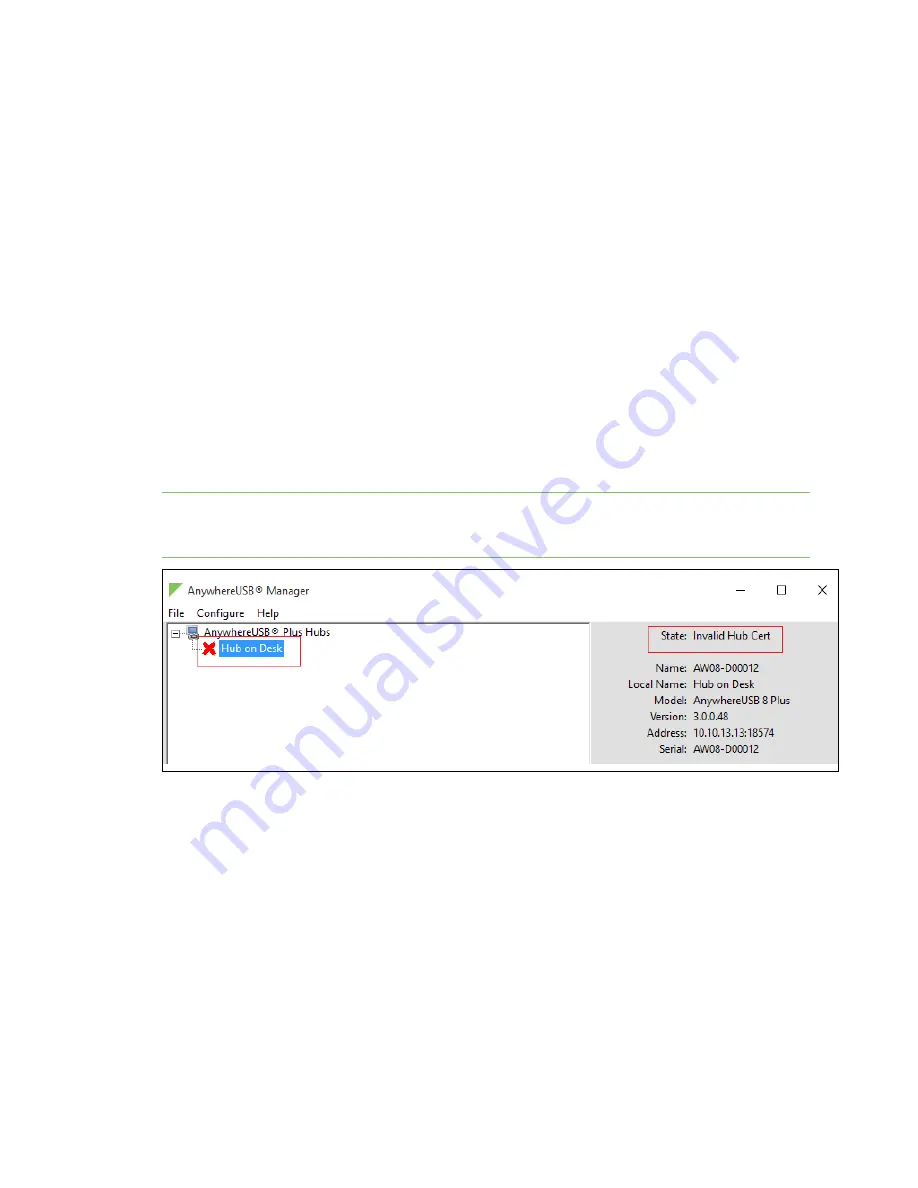
Troubleshooting
Invalid Hub certificate
AnywhereUSB® Plus User Guide
159
1.
from your selected Hub.
2. Click
AnywhereUSB
from the
Configuration
section. The
AnywhereUSB Configuration
page
appears.
3. Locate the group that has the unused ports.
4. Reassign each port in the group to a different group, or to the
Unassigned
row.
5. When done, click
Apply
to save the changes.
6. Return to the
AnywhereUSB Manager
. The group no longer appears.
Invalid Hub certificate
In some situations, the Hub certificate may become invalid. If this occurs, you can remove the Hub
from the Manage Hub Credentials list. The
AnywhereUSB Manager
forgets the Hub certificate and, if
the
Auto-register Hub Cert
option is selected in the
Preferences
dialog, gets a new one on the next
connection attempt.
If the
Auto-register Hub Cert
option in the
Preferences
dialog is not selected, you can
to the Manage Hub Credentials list. After it is added, the
AnywhereUSB Manager
gets a new
certificate for the Hub on the next connection attempt.
Note
The Hub must be on a secure network before you manually add the Hub to the Manage Hub
Credentials list or if you remove the certificate and a new one is automatically assigned over the
network.
Services turned off and locked out of the Hub
If you use the
CLI command to turn off services, be aware that if you turn off all of the
services and the web UI, you will be locked out of the Hub and unable to access it.
If this happens, follow the process below to reconnect to the Hub.
1. Remove the Hub from the deployed network.
2.
on the Hub to restore the factory defaults.
3.
4.
.
5.
.
6. Reconnect the Hubs to the existing
AnywhereUSB Managers
.