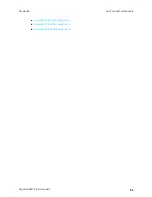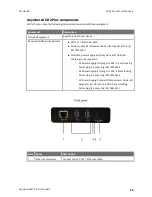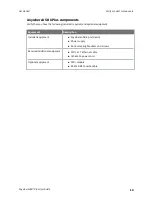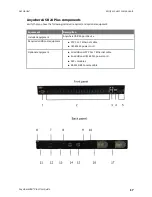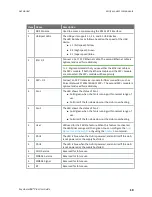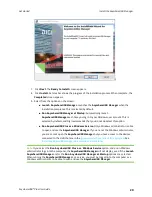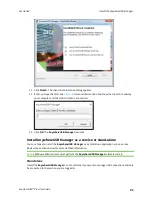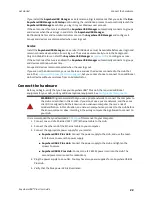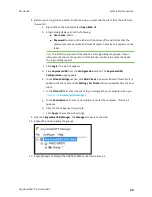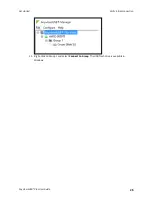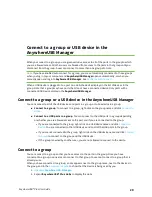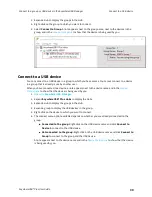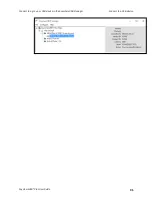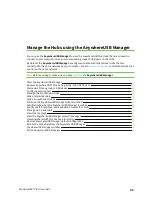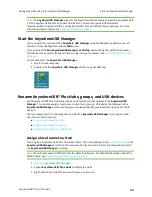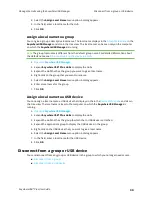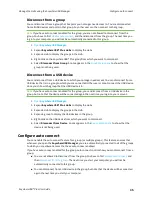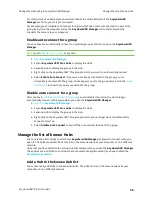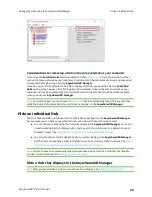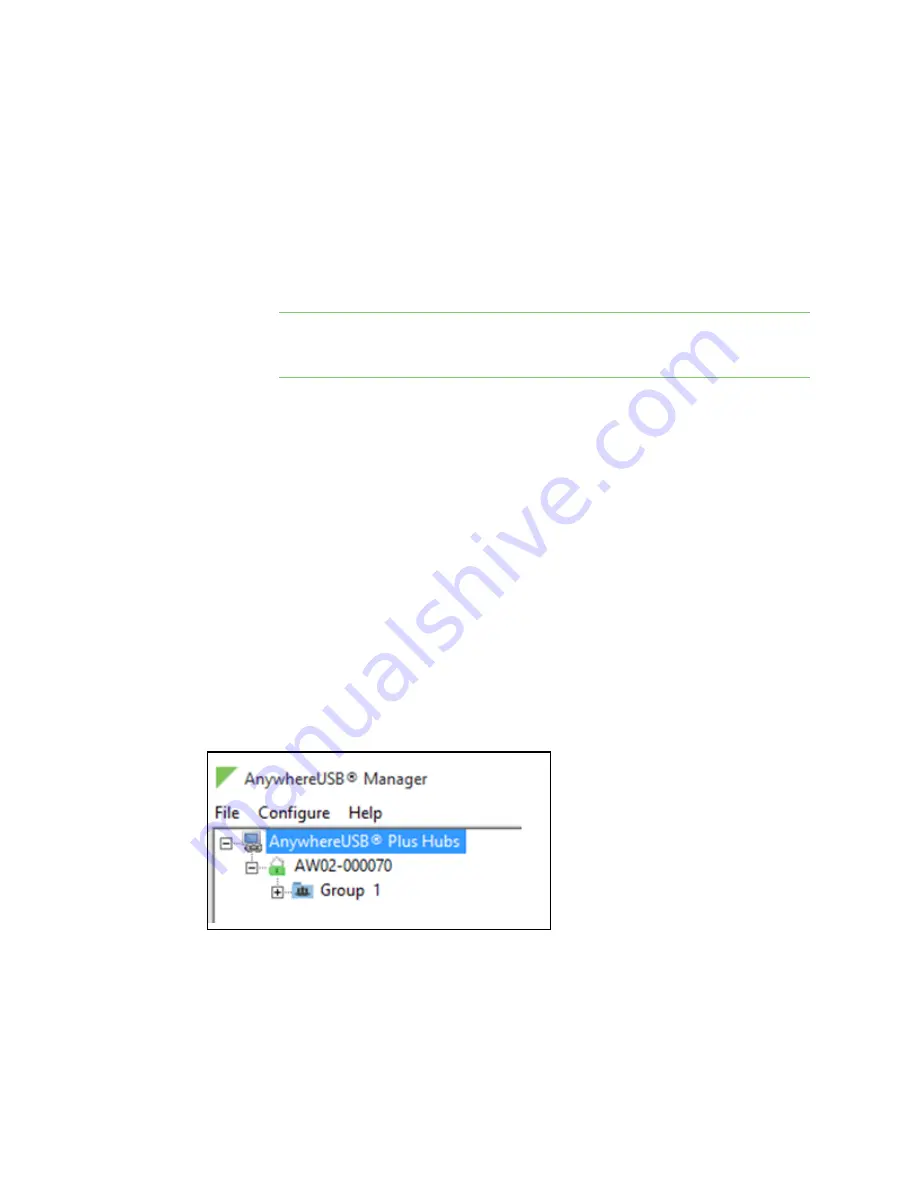
Get started
Verify initial connection
AnywhereUSB® Plus User Guide
24
8. Before you can register the client ID with the Hub, you must add the client ID to the Hub from
the web UI.
a. Right-click on the Hub and select
Open Web UI
.
b. A login dialog displays. Enter the following:
n
User name
: admin
n
Password
: Located on the label on the bottom of the Hub. Note that the
password is case-sensitive and must be typed in exactly as it appears on the
label.
Note
The first time you launch the web UI, a warning dialog may appear if your
internet connection is not private. In this situation, continue to access the device.
The log in dialog appears.
c. Click
Login
. The web UI appears.
d. Click
AnywhereUSB
from the
Configuration
section. The
AnywhereUSB
Configuration
page appears.
e. In the
Client Settings
section, click
Add Client
. A new row labeled "New Client" is
added to the client list and the
Settings for Client
section is populated for the new
client.
f. In the
Client ID
field, enter the client ID you assigned to your computer when you
g. In the
Description
field, enter a descriptive name for the computer. This step is
optional.
h. Click the check box next to group
1
.
i. Click
Apply
to save the Hub settings.
9. Open the
AnywhereUSB Manager
. The
Manager
connects to the Hub.
10. Expand the Hub to display the groups.
11. Expand Group 1 to display the USB flash drive connected to Group 1.