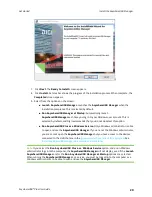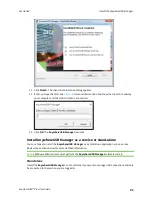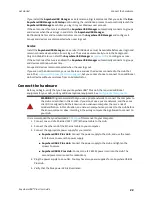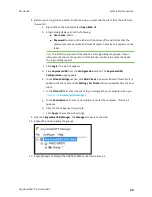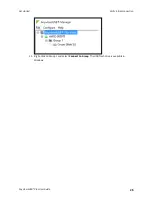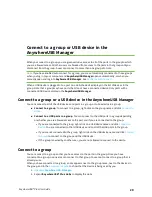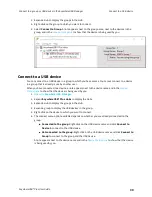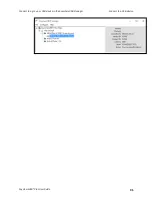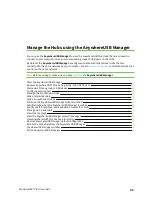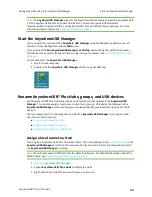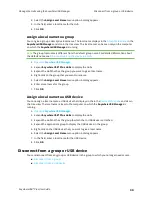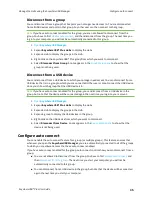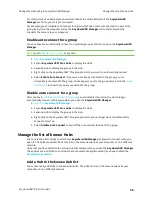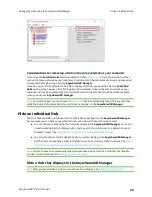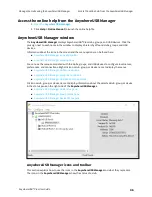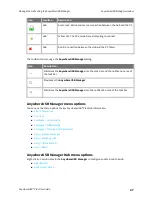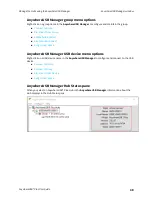Manage the Hubs using the AnywhereUSB Manager
Start the AnywhereUSB Manager
AnywhereUSB® Plus User Guide
33
Note
The
AnywhereUSB Manager
supports the AnywhereUSB Plus family of products: AnywhereUSB
2 Plus, AnywhereUSB 8 Plus, AnywhereUSB 24 Plus. The earlier AnywhereUSB products
(AnywhereUSB 2, AnywhereUSB 5, and AnywhereUSB 14) use a different driver package. For more
information, please refer to the
.
Start the AnywhereUSB Manager
You can search for and launch the
Anywhere USB Manager
using the Windows application search
feature or from the Digi International
Start
menu.
If you selected the
Run AnywhereUSB Manager at Startup
option during the installation process,
the tool launches automatically each time you log into your computer. See
.
To manually start the
Anywhere USB Manager
:
1. Log in to your computer.
2. Double-click the
Anywhere USB Manager
shortcut on your desktop.
Rename AnywhereUSB® Plus Hubs, groups, and USB devices
Each AnywhereUSB® Plus Hub and group has a default name that displays in the
AnywhereUSB
Manager
. You can also assign a local name to each Hub, group, or USB device that displays in the
AnywhereUSB Manager
, which can help you to uniquely identify your local Hubs, groups, and USB
devices.
The local name is local to the computer on which the
AnywhereUSB Manager
is running. No other
user can see the local name.
n
n
Assign a local name to a group
n
Assign a local name to a USB device
Assign a local name to a Hub
You can give a AnywhereUSB® Plus Hub a local name. The name displays in the
in the
AnywhereUSB Manager
and also in the tree view. The local name is local to the computer on which
the
AnywhereUSB Manager
is running.
Note
The Hub local name is different from the default Hub name. For detailed information about the
default name, see
Rename a Hub and the groups in a Hub
1.
.
2. Expand
AnywhereUSB® Plus Hubs
to display the Hubs.
3. Right-click on the Hub that you want to give a local name.