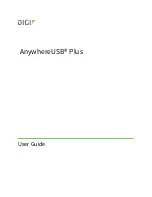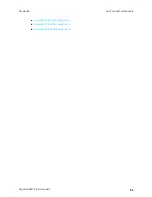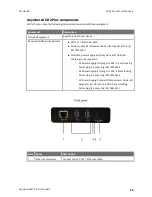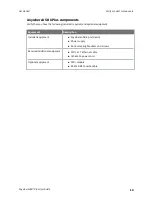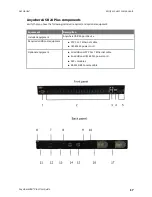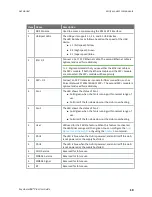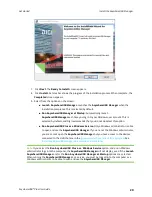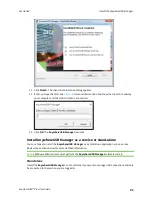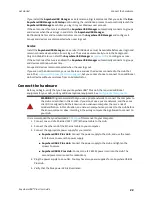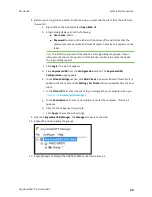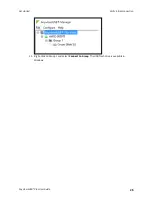Get started
This section explains what comes with each AnywhereUSB® Plus model, how to install the necessary
software, and how to connect the hardware. After you have verified the AnywhereUSB® Plus Hub
components, the software installation, hardware connection, and initial connection process must be
done individually for each computer.
Note
The steps in this process can only be done by an
. Once the setup is complete, any
can connect to a group, as described in step 6 below,
.
1.
.
2.
Install the AnywhereUSB Manager
.
3.
4.
.
5.
6. You should update the firmware on the Hub to ensure you have the latest version. See
.
7. After you have completed your initial connection, you can create groups and assign ports to
each group. Once this step is complete, you can specify the groups that a client ID is allowed to
access. See
Create groups and assign to client IDs
.
8.
. Any user (Administrator or non-Administrator) can open the
AnywhereUSB
Manager
and connect to the Hubs and groups to which access is allowed.
Note
If you installed the
AnywhereUSB Manager
as a service in step 2, above, only
Administrators can open the
AnywhereUSB Manager
.
9. The Hub administrator can use the
Configuration and Management web user interface
(web UI) to configure networks parameters, services, and other Hub features. You can update
the firmware, back up the configuration, view system information and logs, and reboot the
Hub. See
Administrators: Configure the AnywhereUSB® Plus in the web user interface
.
Verify product components
All AnywhereUSB® Plus models include the AnywhereUSB® Plus device in the box. Additional
equipment may be required or may be optional.
AnywhereUSB® Plus User Guide
10