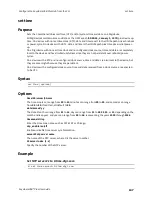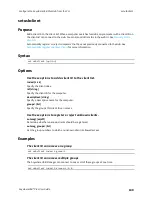Hardware
The physical dimensions, environmental, and power requirements of the AnywhereUSB® Plus Hub can
be found in the
Use the Reset button to restore factory defaults
Note
Using the reset button is the most extreme factory reset option.
If the AnywhereUSB® Plus Hub is physically accessible, you can use the
Reset
button on the Hub to
restore the configuration to factory defaults. The restore process clears all current settings (including
all previously stored client IDs and certificates), deletes all Hub and
AnywhereUSB Manager
keys,
resets the password for the administrative user, and restores the settings to the factory defaults.
Note
You can also restore the Hub to the factory default settings from the
and the
. The
Reset
button has the same action as the
factory-default
command.
However, if you restore the Hub to the factory defaults from the
, you have the option to retain
the IP address configuration option.
After you restore the factory defaults on a Hub, none of the existing
AnywhereUSB Managers
will be
able to connect to the Hub. When the Hub is restored, the Hub creates a new Hub certificate, which
will not be accepted by the existing
AnywhereUSB Managers
. To ensure that the new Hub certificate
is accepted by the existing
AnywhereUSB Managers
, you must
.
1. Hold down the front panel
Reset
button for about 10 seconds until all the USB LEDs blink twice.
2. Release the
Reset
button.
3. The Hub automatically reboots.
4. You must
AnywhereUSB® Plus User Guide
161