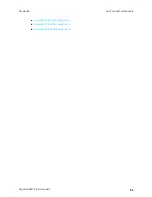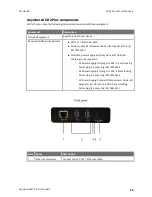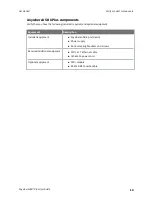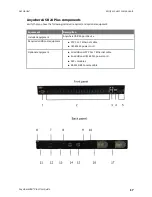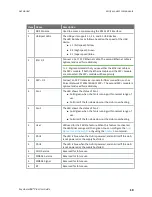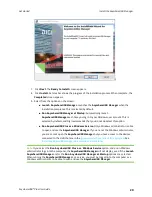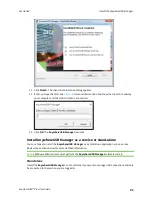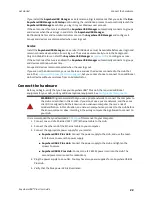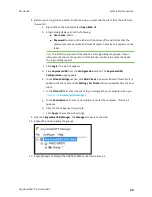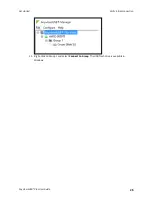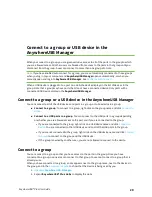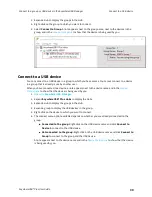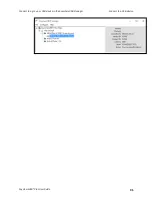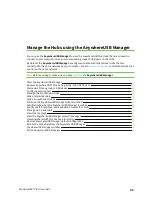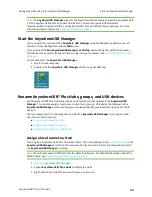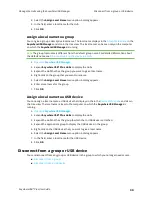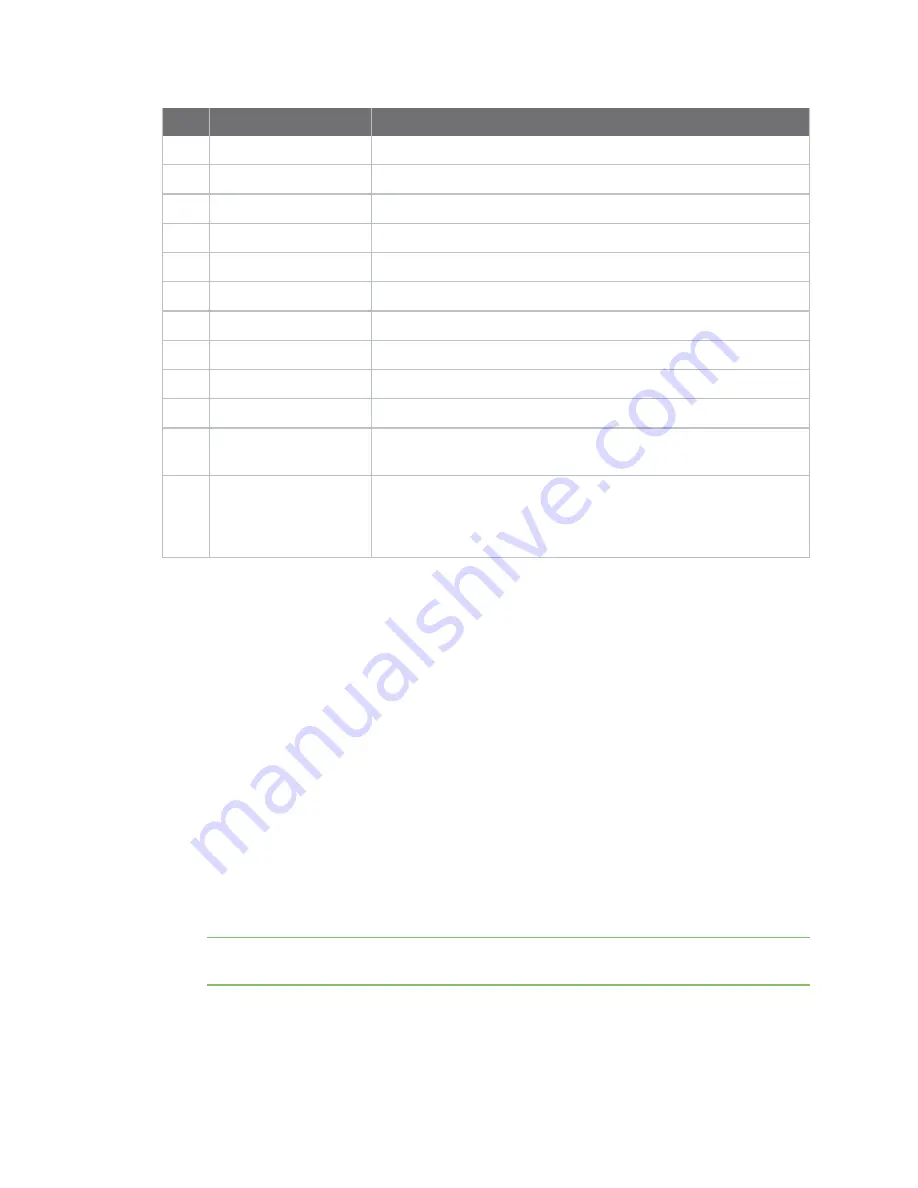
Get started
Install the AnywhereUSB Manager
AnywhereUSB® Plus User Guide
19
Item
Name
Description
7
Wi-Fi1
Reserved for future use.
8
Wi-Fi2
Reserved for future use.
9
Wi-Fi3
Reserved for future use.
10
Wi-Fi4
Reserved for future use.
11
WWAN2
Reserved for future use.
12
Core module
Reserved for future use.
13
WWAN1
Reserved for future use.
14
Fan 1
Primary fan.
15
Fan 2
Secondary fan.
16
Power connector
Connect the power supply.
17
Power connector
Connect the second (optional) power supply. This is used for
redundancy.
Reset button
The reset button is on the side of the Hub.
Press this button to reset the AnywhereUSB® Plus Hub
configuration to factory defaults. See
Install the AnywhereUSB Manager
The
Anywhere USB Manager
software must be downloaded from the Digi support site and installed
on your computer. After the manager software installs, the
AnywhereUSB Manager
launches. The
AnywhereUSB Manager
automatically discovers AnywhereUSB® Plus Hubs on the local subnet.
The Windows administrator must perform the software install.
Prerequisites
Before you begin, you should decide whether you want to run the
AnywhereUSB Manager
as a stand-
alone or as a service. For detailed information, see
Install AnywhereUSB Manager as a service or
.
1. Navigate to
https://www.digi.com/support#support-tools
2. From the
Support Downloads
section, click
Drivers
.
3. Find and select
AnywhereUSB Plus
from the product list.
4. Select your
AnywhereUSB Plus
model.
5. Select and download the appropriate software for your operating system.
Note
You can save the downloaded software to your computer before you start the install
process. This is useful if you decide to
the
AnywhereUSB Manager
in the future.
6. Click on the downloaded software to launch the
AnywhereUSB Manager
installation wizard.
The
Welcome
screen appears.