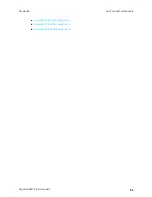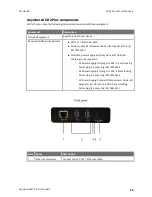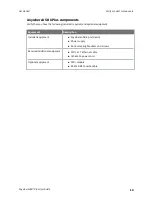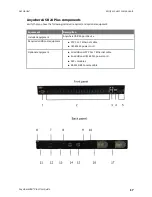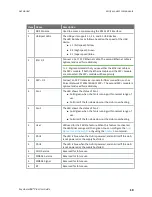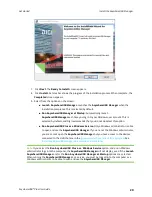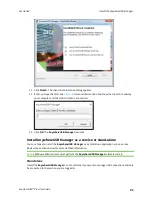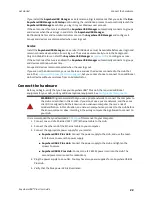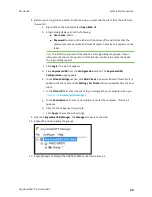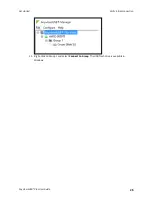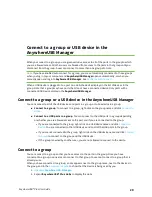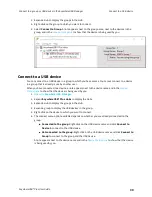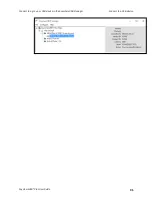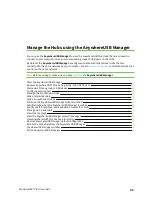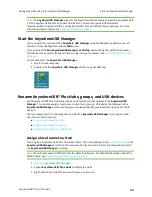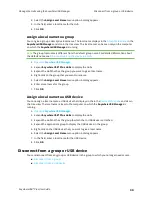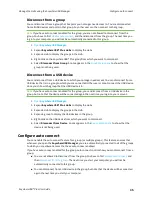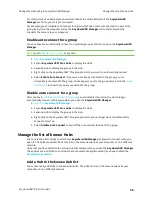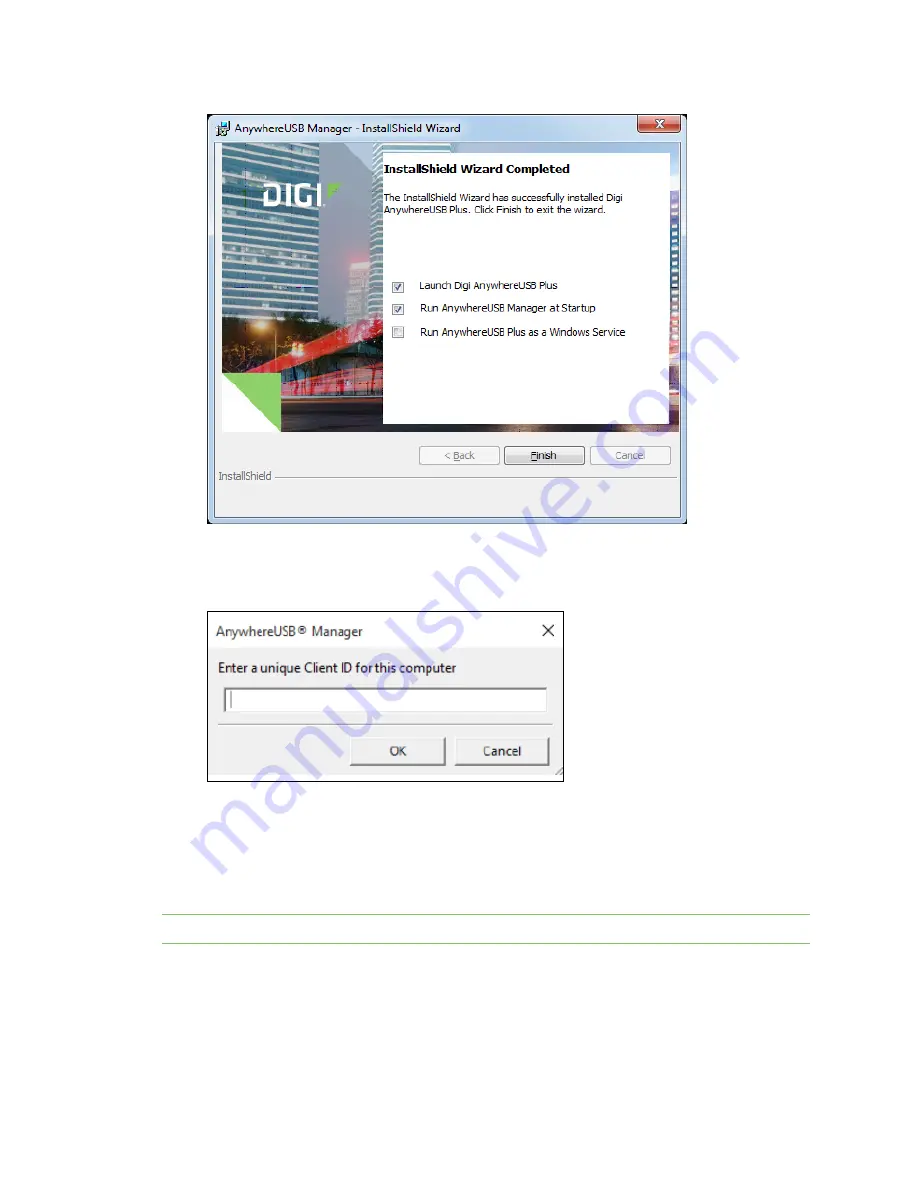
Get started
Install the AnywhereUSB Manager
AnywhereUSB® Plus User Guide
21
10. Click
Finish
. The client ID confirmation dialog appears.
11. Enter a unique client ID. See
for more information about how the client ID is used by
your computer and the Hub to create a connection.
12. Click
OK
. The
AnywhereUSB Manager
launches.
Install AnywhereUSB Manager as a service or stand-alone
You can choose to install the
AnywhereUSB Manager
as a stand-alone application or as a service.
Review the sections below for more detailed information.
Note
A Windows Administrator must perform the
AnywhereUSB Manager
software install.
Stand-alone
Install the
AnywhereUSB Manager
as a stand-alone if you want to manage USB connections and only
be connected to them when you are logged in.