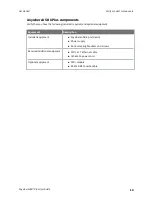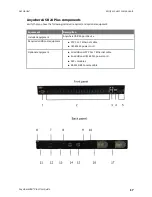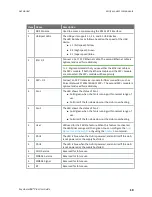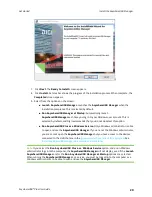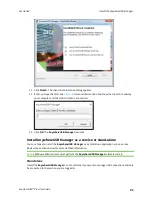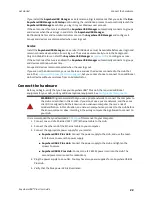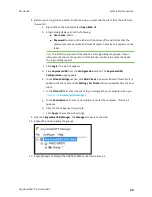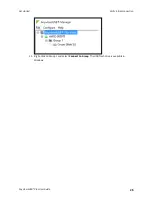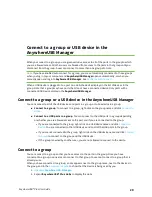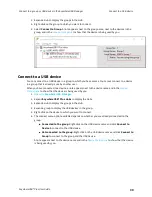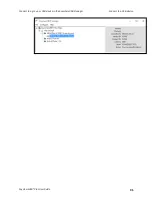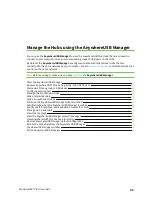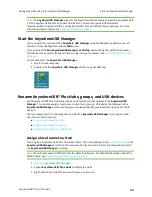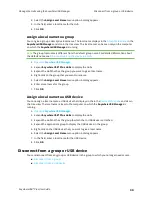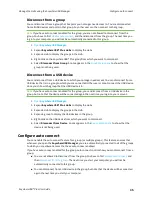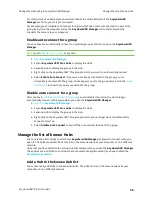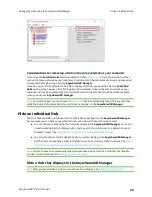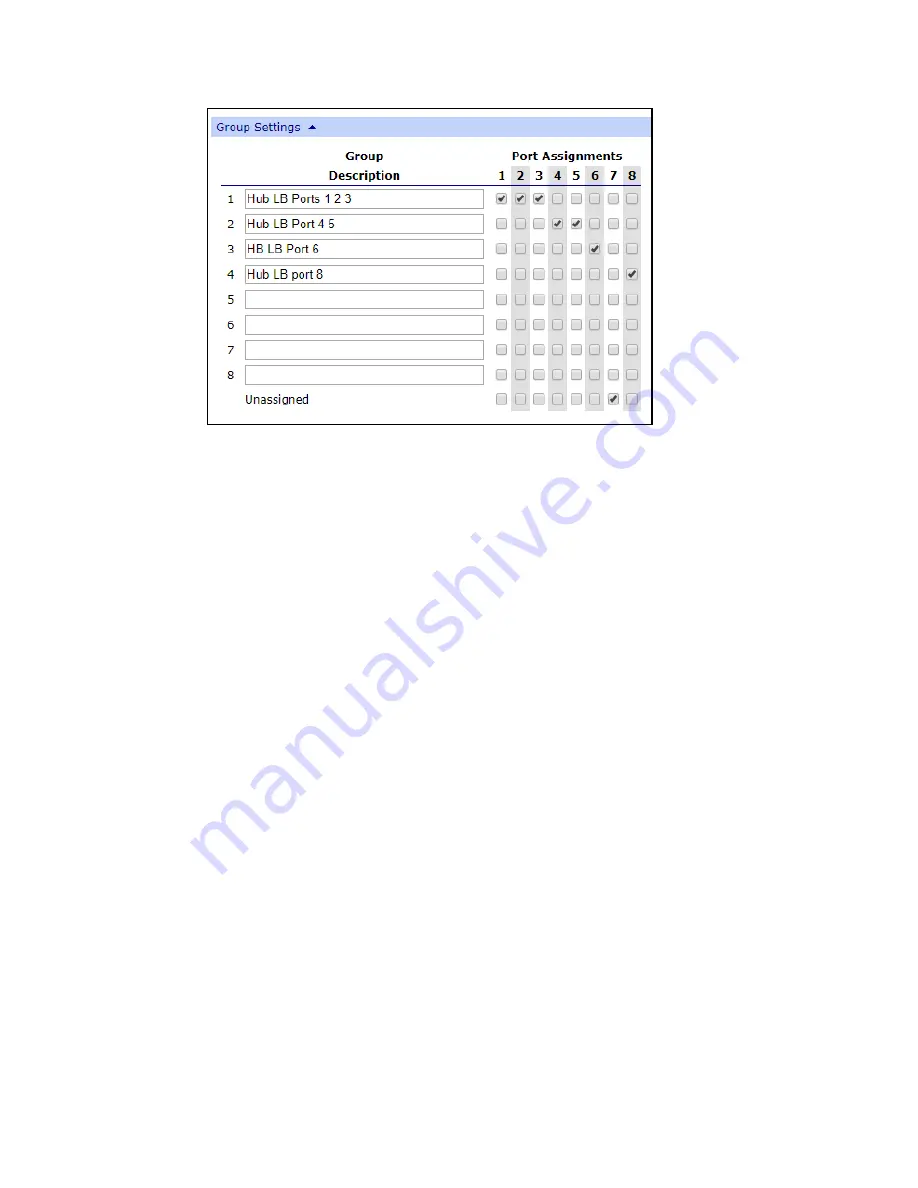
Create groups and assign to client IDs
Assign a group to a client ID
AnywhereUSB® Plus User Guide
27
Assign a group to a client ID
You can assign the groups to a client ID. When the client ID connects to the Hub, the computer can
access all of the ports in the specified groups.
1.
2. Click
AnywhereUSB
from the Configuration section. The
AnywhereUSB Configuration
page
appears.
3. In the client list in the
Client Settings
section, select the client ID to which you want to assign
groups. Information about the selected client ID displays in the
Settings for Client
section.
4. Click the check box next to a group to which the computer is allowed access. As you select
groups, the selected group numbers appear in the
Group Access
field in the
Settings for
Client
section.
You can also manually enter group numbers in the
Group Access
field.
5. Click
Apply
to save the changes.