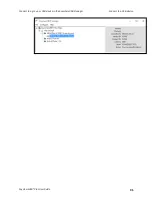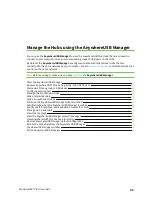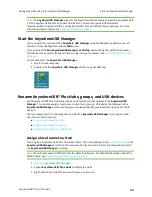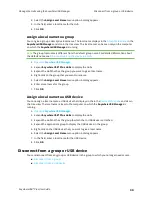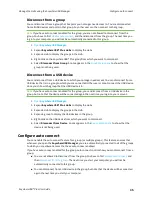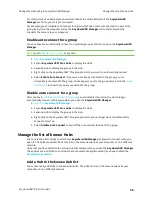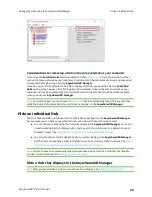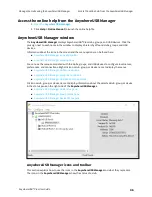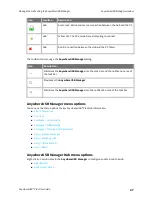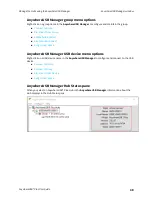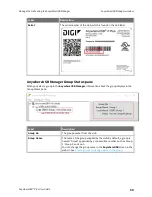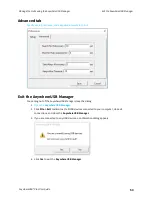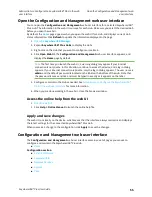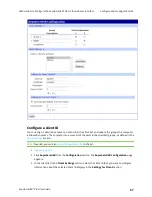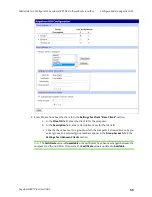Manage the Hubs using the AnywhereUSB Manager
Restore AnywhereUSB Manager default configuration
AnywhereUSB® Plus User Guide
45
1.
.
2. Select
Help > About
. The
License
dialog appears.
3. Scroll down to review all of the information.
4. Click
Close
to close the dialog.
Restore AnywhereUSB Manager default configuration
You can restore the
AnywhereUSB Manager
to the default settings. During this process, you have the
option to keep your currently configured client ID and identity certificate during this process. See
for more information about how the client ID is used by your computer and the Hub to create
a connection.
n
n
Keep the current client ID
To restore the Hub's default settings and keep your currently configured client ID and identity
certificate:
1.
.
2. Select
File > Preferences
. The
Preferences
dialog appears.
3. Click the
Setup
tab.
4. Click
Restore default settings
. A dialog appears.
5. Select the
Keep Client ID
option. This is selected by default.
6. Click
OK
. The
AnywhereUSB Manager
closes automatically. The next time you launch the
AnywhereUSB Manager
, the default settings will be restored.
Change the client ID
To restore the Hub's default settings and change your currently configured client ID and identity
certificate:
1.
.
2. Select
File > Preferences
. The
Preferences
dialog appears.
3. Click
Restore default settings
. A dialog appears.
4. De-select the
Keep Client ID
option.
5. Click
OK
. The
AnywhereUSB Manager
closes automatically.
6.
again. The
Client ID
confirmation dialog appears.
7. Enter a new, unique client ID.
8. Click
OK
. The
AnywhereUSB Manager
launches.