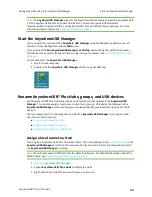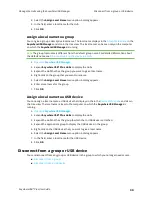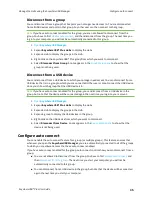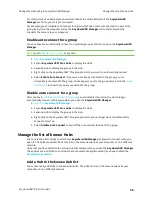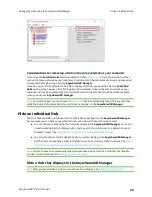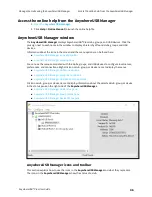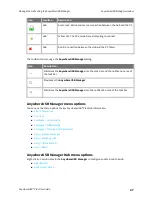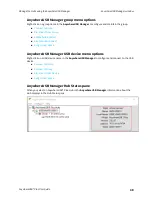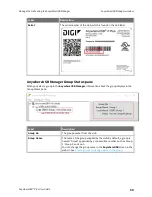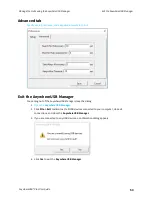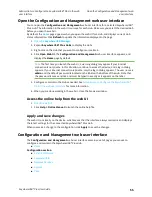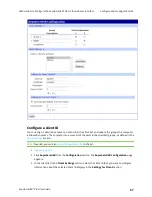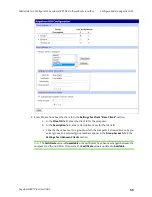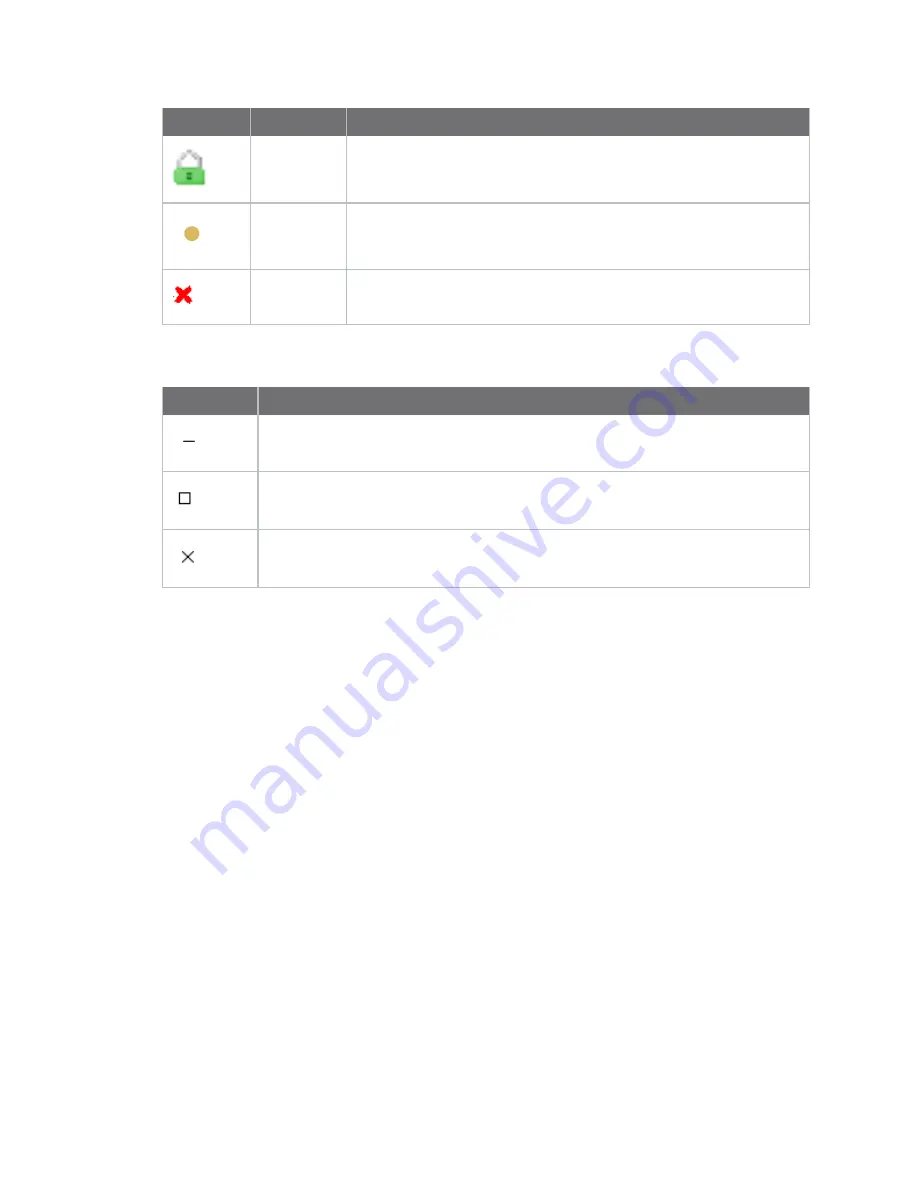
Manage the Hubs using the AnywhereUSB Manager
AnywhereUSB Manager window
AnywhereUSB® Plus User Guide
47
Icon
Location
Description
Hub
Green lock: Active and secure connection between the Hub and the PC.
Hub
Yellow dot: The PC and Hub are attempting to connect.
Hub
Red X: Connection between the Hub and the PC failed.
The toolbar icons manage the
AnywhereUSB Manager
dialog.
Icon
Description
Minimizes the
AnywhereUSB Manager
into the task bar and the notification area of
the task bar.
Maximizes the
AnywhereUSB Manager
.
Minimizes the
AnywhereUSB Manager
into the notification area of the task bar.
AnywhereUSB Manager menu options
You can use the menu options to view AnywhereUSB® Plus Hub information.
n
n
n
n
n
Configure > Manage Hub Credentials
n
n
n
n
AnywhereUSB Manager Hub menu options
Right-click on a Hub name in the
AnywhereUSB Manager
to configure and maintain the Hub.
n
n