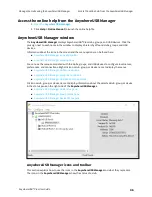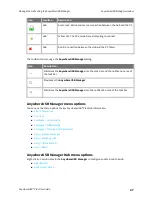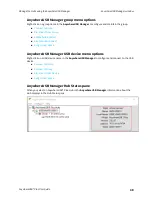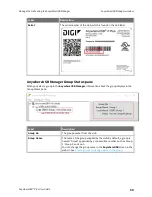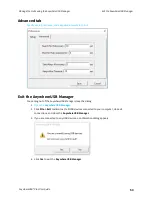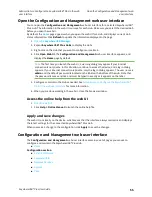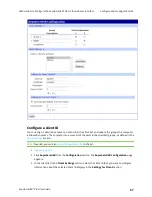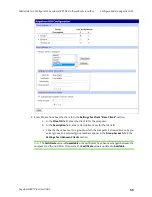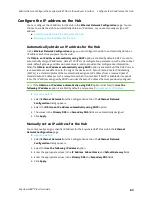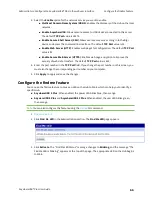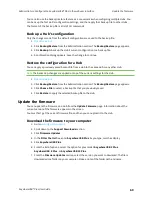Administrators: Configure the AnywhereUSB® Plus in the web
user interface
Open the Configuration and Management web
user interface
AnywhereUSB® Plus User Guide
55
Open the Configuration and Management web user interface
You can open the
Configuration and Management
web user interface for a selected AnywhereUSB®
Plus Hub. The information in the web UI is unique for each Hub. Make sure you select the desired Hub
before you open the web UI.
By default, the
page appears when you open the web UI for a Hub, and displays current Hub
status information. Click
Refresh
to update the information displayed in the page.
1.
.
2. Expand
AnywhereUSB® Plus Hubs
to display the Hubs.
3. Right-click on the Hub that you want to configure or maintain.
4. Click
Open Web UI
. The
Configuration and Management
web user interface appears, and
displays the
Home
page by default.
Note
The first time you launch the web UI, a warning dialog may appear if your internet
connection is not private. In this situation, continue to access the device, and a log in dialog
appears. If your internet connection is private, only the log in dialog appears. The user name is
admin
and the default password is located on the label on the bottom of the Hub. Note that
the password is case-sensitive and must be typed in exactly as it appears on the label.
5. Configure or maintain the Hub as needed. See
Administrators: Configure the AnywhereUSB®
Plus in the web user interface
for more information.
6. When you are done working in the web UI, close the browser window.
Access the online help from the web UI
1.
2. Click
Help > Online Manual
to launch the online help file.
Apply and save changes
The web UI runs locally on the device, which means that the interface always maintains and displays
the latest settings for the connected AnywhereUSB® Plus Hub.
When you make a change to the configuration, click
Apply
to save the changes.
Configuration and Management web user interface
The
Configuration and Management
web user interface contains a set of pages you can use to
configure and maintain the AnywhereUSB® Plus Hub.
n
Configuration section
n
n
n
n
n