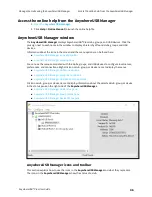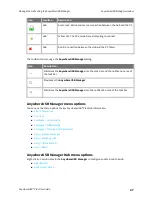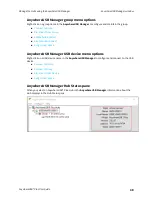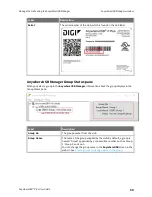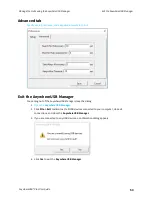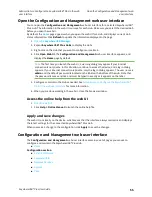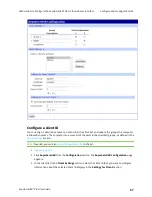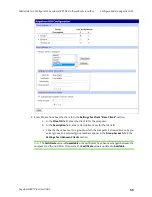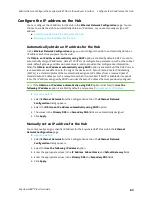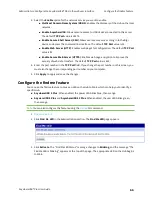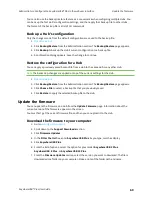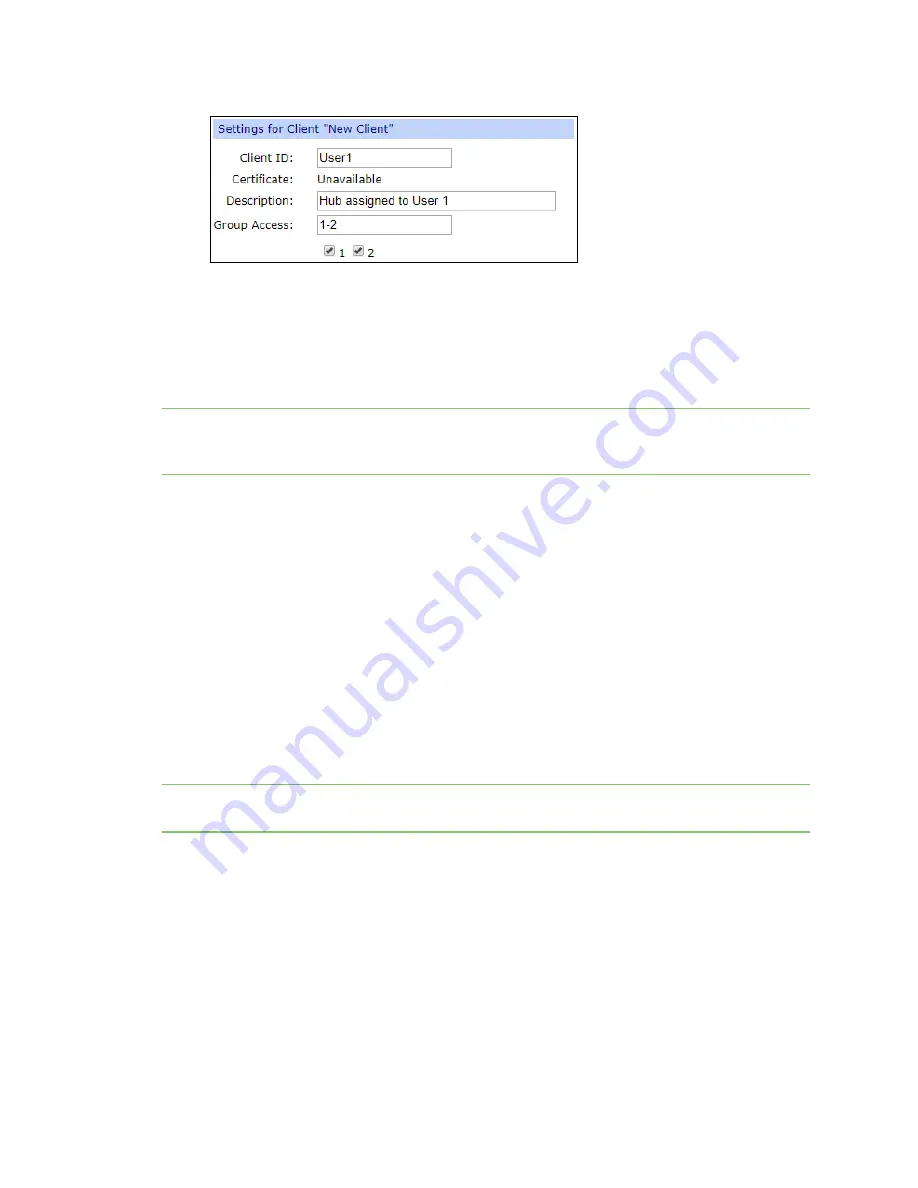
Administrators: Configure the AnywhereUSB® Plus in the web user
interface
Automatically register or reject unknown
clients
AnywhereUSB® Plus User Guide
60
5. Click
Apply
. The client ID is added to the client list.
Remove a client ID
You can remove a client ID from the client list when that computer should no longer have access to
the Hub.
Note
If you have selected the
Automatically Register Unknown Clients
, any client ID
removed from the list is automatically added to the client list again the next time the computer tries
to connect.
1.
2. Click
AnywhereUSB
from the
Configuration
section. The
AnywhereUSB Configuration
page
appears.
3. In the
Client Settings
section, select the client ID you want to remove from the list.
4. Click
Remove
. A confirmation dialog appears..
5. Click
OK
.
Automatically register or reject unknown clients
In the
AnywhereUSB Configuration
page, you have the choice to automatically register or reject
computers that have not previously connected to the Hub. The
Automatically Register Unknown
Clients
option is disabled by default, meaning that computers that have not previously connected to
the Hub are rejected.
Note
Digi recommends keeping the
Automatically Register Unknown Clients
option disabled and to
on a secure network.
n
Automatically reject unknown clients
n
Automatically register unknown clients
Automatically reject unknown clients
You can choose to have the Hub automatically reject any client ID that is not on the Hub's registered
client list.
You can view which When you open the
AnywhereUSB Manager
, the Hub is found on the network, but
a red X displays next Hub name, as the client ID is not registered with the Hub. The user is not able to
connect to the Hub.