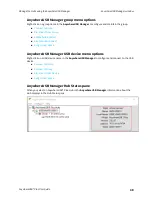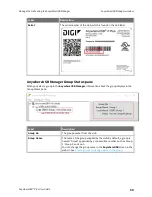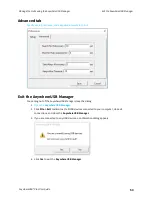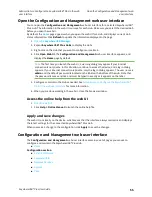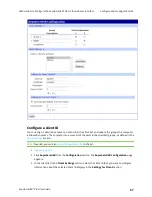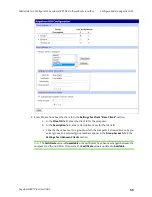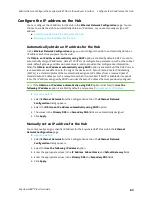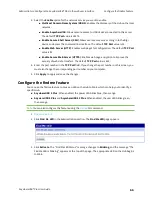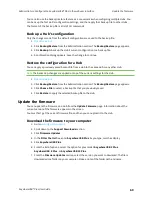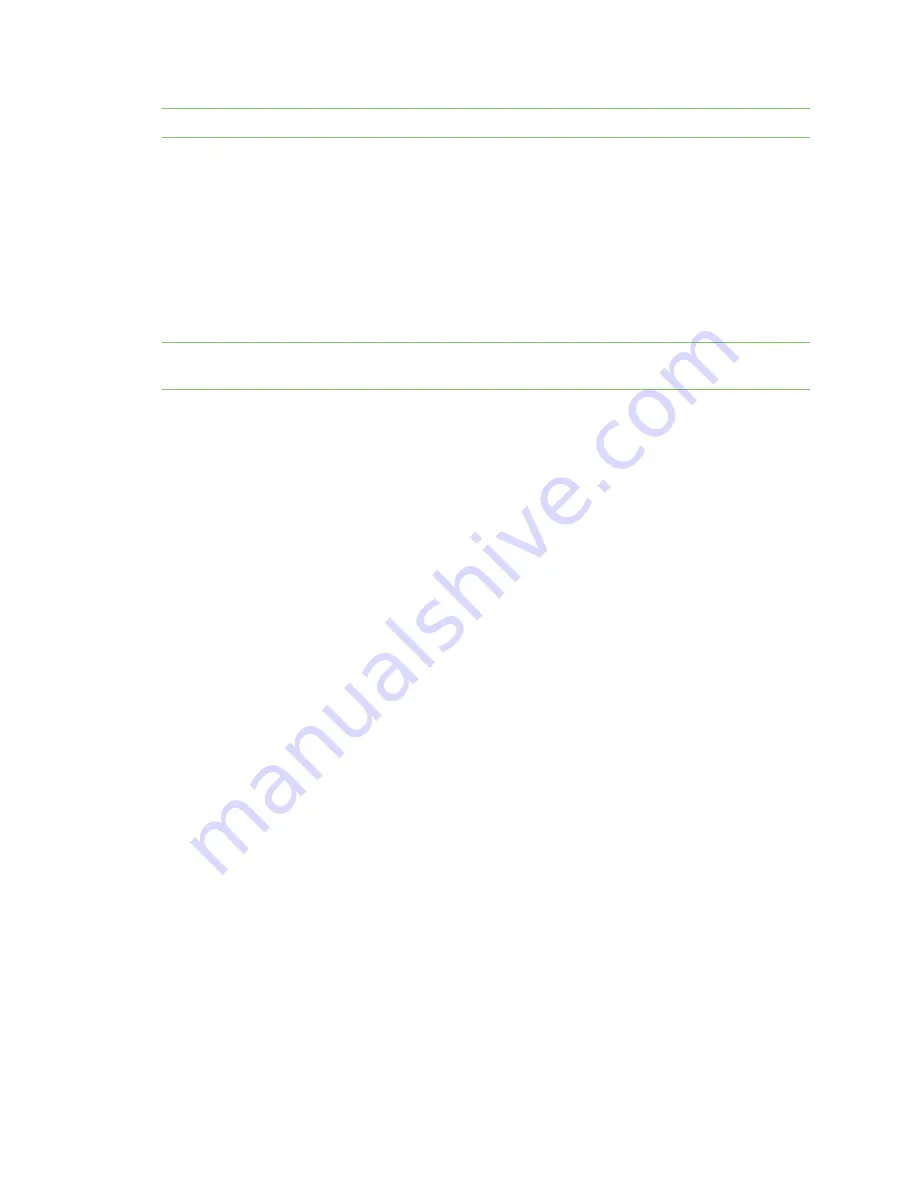
Administrators: Configure the AnywhereUSB® Plus in the web user interface
View Hub system information
AnywhereUSB® Plus User Guide
62
Note
Only administrators can rename the Hubs and the groups.
n
n
Rename the Hub
You can rename the AnywhereUSB® Plus Hub in the
Ethernet Network Configuration
page.
By default, the Hub name is the serial number assigned to the Hub. The serial number for the Hub is
on the Hub's label. The Hub name displays in the
Name
field in the
in the
AnywhereUSB Manager
.
Note
The name can consist of the following characters: 0-9, A-Z, a-z, dash (-), or period (.). You cannot
use spaces, underscores (_), comma (,), forward slash (/), or ampersand (&).
1.
2. Select
Ethernet Network
from the Configuration section. The
Ethernet Network
Configuration
dialog appears.
3. In the
Host Name
field, enter a descriptive name for the Hub. The name cannot have spaces or
underscores.
4. Click
Apply
.
Rename a group
You can rename the AnywhereUSB® Plus Hub in the
AnywhereUSB
page in the web UI.
By default, a group is named "Group" appended by a consecutive number, such as Group 1, Group 2,
and so on. The group name displays in the
Group Name
field in the
in the
AnywhereUSB Manager
.
1.
from your selected Hub.
2. Click
AnywhereUSB
from the
Configuration
section. The
AnywhereUSB Configuration
page
appears.
3. Enter a new name for a group in the
Group Description
field.
4. Click
Apply
to save the changes.
View Hub system information
You can view current status information about the Hub in the
System Information
page. This page
appears by default when you launch the web UI.
The
Description
,
Contact
, and
Location
fields are populated after you have entered identity settings
in the
System Configuration
page. See
Configure device identity settings
1.
. This page appears by default when you launch the web UI.
2. Click
Home
. The
System Information
page appears.
3. Click
Refresh
to update the information in the page.