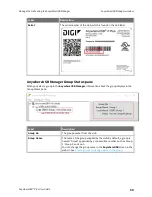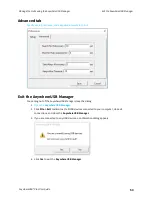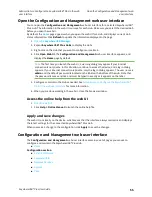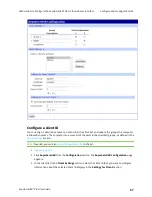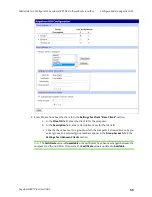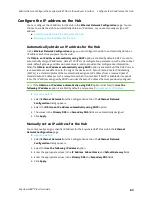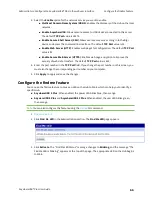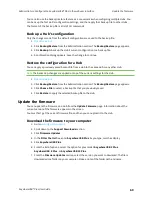Administrators: Configure the AnywhereUSB® Plus in the web user interface
Configure the IP address on the Hub
AnywhereUSB® Plus User Guide
63
Configure the IP address on the Hub
You can configure the IP address for the Hub in the
Ethernet Network Configuration
page. You can
choose to enable the Hub to automatically obtain an IP address, or you can manually assign an IP
address.
n
Automatically obtain an IP address for the Hub
n
Manually set an IP address for the Hub
Automatically obtain an IP address for the Hub
In the
Ethernet Network Configuration
page, you can configure the Hub to automatically obtain an
IP address each time you power on the Hub.
The
Obtain an IP address automatically using DHCP
option is enabled by default. DHCP is used to
automatically assign IP addresses; deliver TCP/IP stack configuration parameters, such as the subnet
mask, default gateway and domain name servers; and to provide other configuration information.
When the
Obtain an IP address automatically using DHCP
option is enabled, but if the DHCP server
is unavailable or nonexistent, Auto-IP assigns the device an IP. Auto-IP (Auto Private IP Addressing
(APIPA)), is a standard protocol that automatically assigns an IP address from a reserved pool of
standard Auto-IP addresses to the computer on which it is installed. If DHCP is enabled or responds
later, the IP address assigned by DHCP overrides the Auto-IP address that was previously assigned.
Note
If the
Obtain an IP address automatically using DHCP
option is disabled, the
Use the
following IP address
option is enabled by default, and you must
1.
2. Select
Ethernet Network
from the Configuration section. The
Ethernet Network
Configuration
dialog appears.
3. Select the
Obtain an IP address automatically using DHCP
option.
4. The values in the
Primary DNS
and
Secondary DNS
fields are automatically assigned.
5. Click
Apply
.
Manually set an IP address for the Hub
You can manually assign a specific IP address for the AnywhereUSB® Plus Hub in the
Ethernet
Network Configuration
page.
1.
2. Select
Ethernet Network
from the Configuration section. The
Ethernet Network
Configuration
dialog appears.
3. Select the
Use the following IP address
option.
4. Enter the appropriate values in the
IP Address
,
Subnet Mask
, and
Default Gateway
fields.
5. Enter the appropriate values in the
Primary DNS
and
Secondary DNS
fields.
6. Click
Apply
.