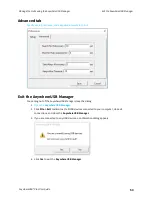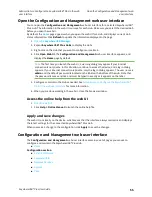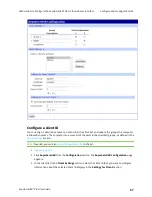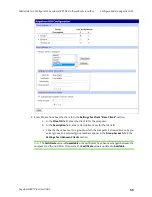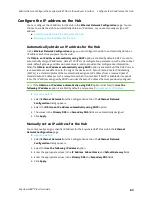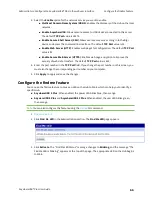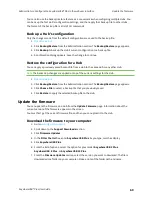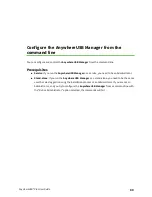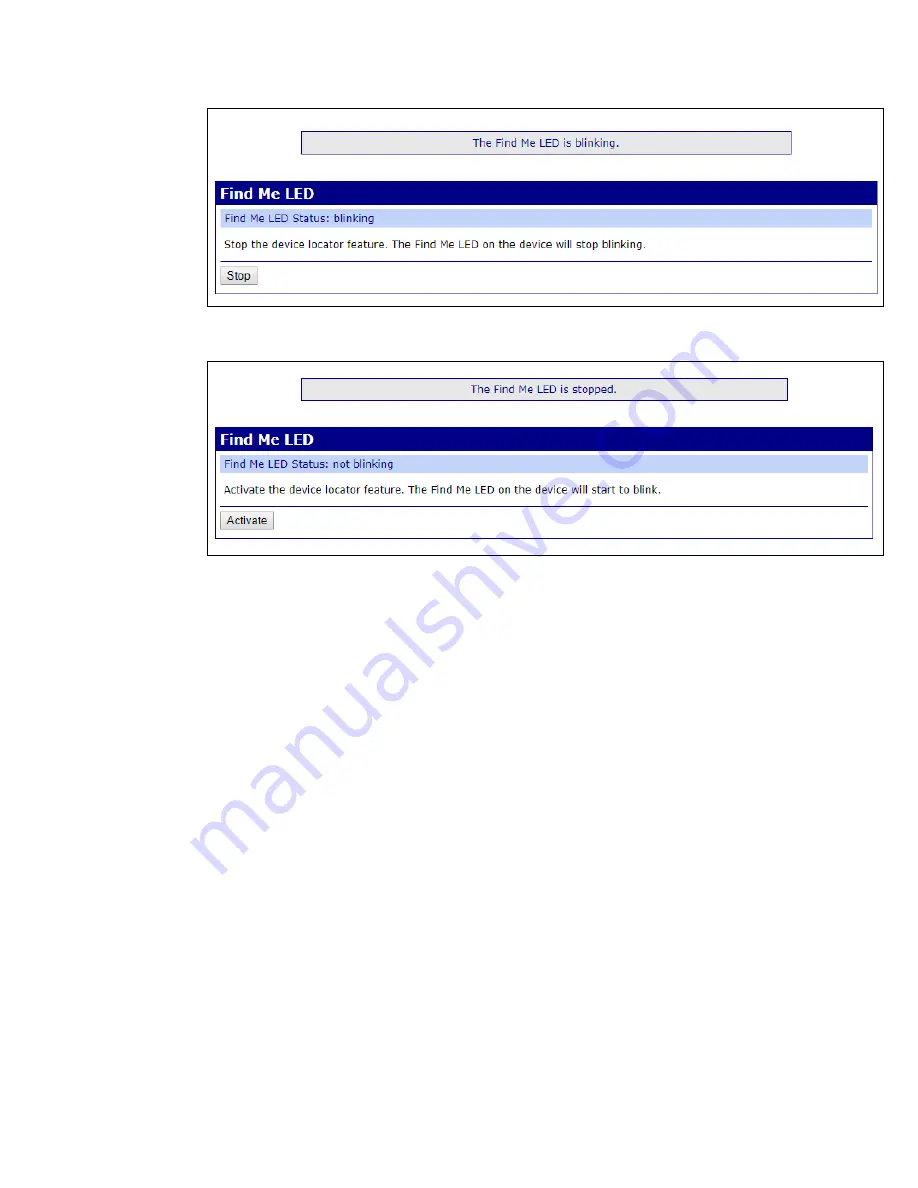
Administrators: Configure the AnywhereUSB® Plus in the web user interface
Configure device identity settings
AnywhereUSB® Plus User Guide
67
4. When you have found the Hub, click
Stop
. The "Find Me LED Status" message changes to
not
blinking
, and the message "The Find Me LED is stopped" appears at the top of the page.
Configure device identity settings
You can configure the device description, contact, and location information for the Hub in the
System
Configuration
page. This feature is useful to identify a specific Hub when working with a large
number of Hubs in multiple locations. The information entered on this page appears in the
page.
1.
2. Click
System
from the Configuration section. The
System Configuration
page appears.
3. Enter the following information:
n
Description
: An identifying description of the Hub.
n
Contact
: Any contact information for a person that can manage the Hub, such as the
administrator name and contact information.
n
Location
: The physical location of the Hub.
4. Click
Apply
to apply and save the changes.
Allow the Hub to connect to Remote Manager
You can use Digi® Remote Manager to view your Hubs and manage the information sent from the Hub
to Remote Manager. By default, the Hub is configured to connect to Remote Manager, and Remote
Manager is configured to allow a connection with the Hubs.
You can enable access for the Hub to Remote Manager and specify reconnect time and keepalive
intervals in the
Remote Manager Configuration
page. You can view information about the connection
to Remote Manager in the
page and in the
page.