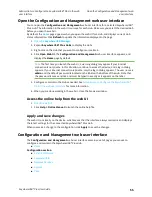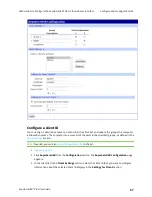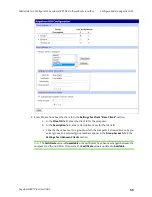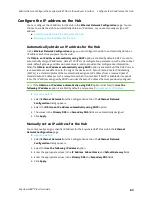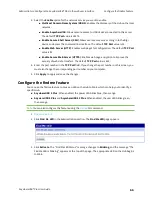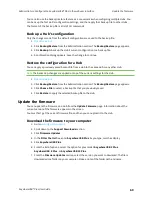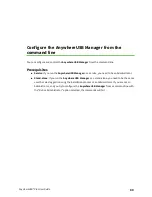Administrators: Configure the AnywhereUSB® Plus in the web user interface
Backup and restore settings
AnywhereUSB® Plus User Guide
68
Note
You must have a Remote Manager account and add the Hub to Remote Manager to be able to
view the Hub data in Remote Manager. For more information, see
View Hub information in Remote
.
To enable access to Remote Manager for the Hub:
1.
2. Click
Remote Manager
in the Configuration section. The
Remote Manager Configuration
page appears.
3. Select
Enable Remote Manager Connectivity
. This option is selected by default.
4. In the
Remote Manager Server
field, enter the name of your Remote Manager server. A value
is entered by default.
5. Enter the following information:
n
Reconnect Time
: The amount of time to wait after the Hub has been disconnected from
Remote Manager before the Hub should automatically try to reconnect. The time is
measured in seconds. The default is 30 seconds.
n
Device keepalive interval
: The interval at which the Hub sends a keep-alive packet to
Remote Manager if the Remote Manager connection is idle. Remote Manager expects
to receive either Remote Manager protocol messages or keep-alive packets at the
specified interval. The time is measured in seconds. The default is 60 seconds.
n
Server keepalive interval
: The interval at which Remote Manager sends a keep-alive
packet to the Hub if the Remote Manager connection is idle. The Hub expects to receive
either Remote Manager protocol messages or keep-alive packets at the specified
frequency. The time is measured in seconds. The default is 60 seconds.
n
Maximum missed keepalives
: The number of consecutive keep-alives can be missed
before the connection between Remote Manager and the Hub is considered lost and
subsequently closed by the Hub and Remote manager. The default is 3.
6. Click
Apply
to apply and save the change.
7. To ensure your connection to Remote Manager, see
View Hub information in Remote Manager
for details about adding the Hub to Remote Manager.
Backup and restore settings
The backup and restore feature allows you to save any configuration changes you have made to a file,
and then restore a configuration by applying the saved changes to any Hub.
n
Backup
: The back up file contains only the configuration changes you have made from the
default settings. The entire configuration of a Hub is not saved.
n
Restore
: When you restore a configuration, the changes saved to the backup file are applied
over any other existing changes on the Hub.
When configuration of a Hub is complete, it is recommended that you back up that configuration in
case you need to revert to a desired configuration.