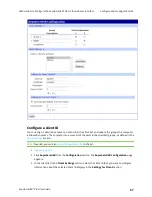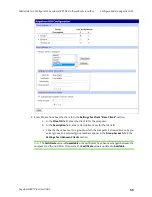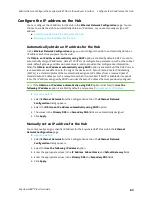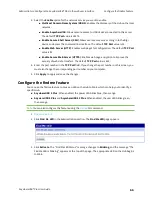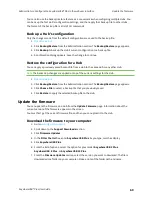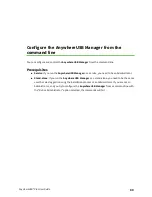Administrators: Configure the AnywhereUSB® Plus in the web user interface
Configure the time on the Hub
AnywhereUSB® Plus User Guide
71
1.
2. Click
System Statistics
in the Administration section. The
System Statistics
page apears.
3. Click
Refresh
to update the information.
Configure the time on the Hub
By default, the time on the Hub is the last time stamp that was written to the Hub log file. To ensure
that the time on the Hub is correct, you should configure the time in the
Time Configuration
page.
You can choose to either manually set the time on the Hub to match the time on the server, or to
configure time server synchronization.
n
Configure time server synchronization
: Synchronize the time on the Hub with the NTP
(Network Time Protocol) servers.
n
: Manually set the time for the Hub. This overrides the NTP time
synchronization.
Configure time server synchronization
You can use this method to synchronize the time on the Hub with the NTP (Network Time Protocol)
servers. This method is the default, and the information for the NTP servers is configured by default.
Note
Digi recommends using NTP.
1.
2. Click
Time
in the Configuration section. The
Time Configuration
page appears.
3. Select
Enable Time Server Synchronization
. This option is selected by default.
4. From the
Timezone
drop-down, select the time zone the server is in.
5. Click
Apply
to apply and save the change.
Set the server time manually
You can use this method to manually set the time for the Hub. This overrides the NTP time
synchronization. See
.
If you use this method, and the Hub has lost power (both external and internal), or if you
, the
Set Time
option is de-selected and the time reverts to the last time stamp that was written
to the Hub log file. If you want to more accurately set the time, you should either
or manually re-set the time using the process below.
Note
Digi recommends using NTP. See
Configure time server synchronization
.
To manually set the time:
1.
2. Click
Time
in the
Configuration
section. The
Time Configuration
page appears.
3. If the
Enable Time Server Synchronization
option is selected, de-select it.
4. Select
Set Time
in the
Time Settings
section. This enables you to manually set the time.