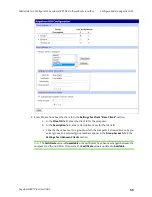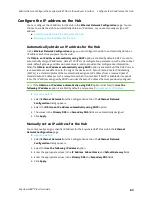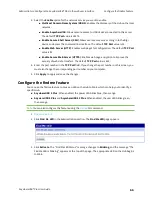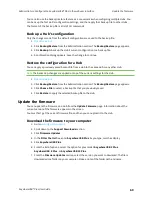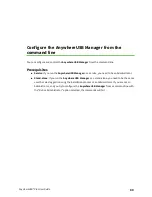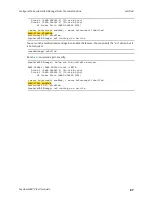Administrators: Configure the AnywhereUSB® Plus in the web user
interface
Restore factory default settings from the
web UI
AnywhereUSB® Plus User Guide
72
5. Specify the current date and time for the server in the
Month
,
Day
,
Year
,
Hour
,
Minute
, and
Second
fields.
6. From the
Timezone
drop-down, select the time zone the server is in.
7. Click
Apply
to apply and save the change.
Restore factory default settings from the web UI
You can use the
Factory Default Settings
operation from the web UI to reset the configuration of a
Hub to the factory default settings. The restore process clears all current settings (including all
previously stored client IDs and certificates), deletes all Hub and
AnywhereUSB Manager
keys, resets
the password for the administrative user, and restores the settings to the factory defaults.
When restoring the Hub to the factory defaults from the web UI, you can choose to retain the stored
IP configuration, which is configured on the
Ethernet Network Configuration
page.
Note
You can also use the
for all Hub models, and the
on
the Hub to restore the factory default settings. Note that these methods do not allow you choose
whether you want to retain the stored IP configuration.
1.
2. Make a backup copy of the configuration using the
operation to save the
current configuration in case you want to restore it at a later time.
3. Click
Factory Default Settings
from the Administration section. The
Factory Default Settings
page appears.