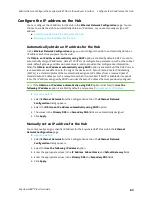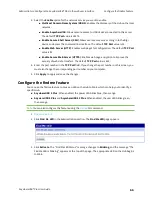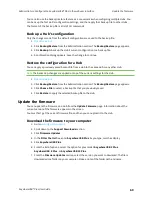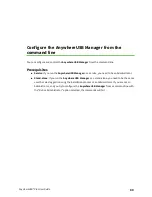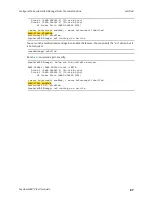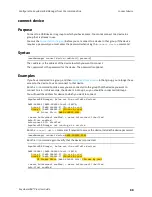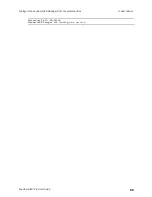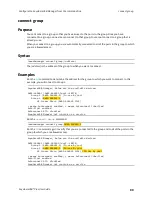View Hub information in Remote Manager
By default, an AnywhereUSB® Plus Hub is configured to allow a connection between the Hub and
Remote Manager.
n
For information about enabling a Hub to connect to Remote Manager, see
for more information.
n
For information about accessing Remote Manager and adding a Hub to Remote Manager, see
Get started with Remote Manager
.
For more information about Remote Manager in general, see the
Digi Remote Manager User Guide
.
Get started with Remote Manager
Before you can access an AnywhereUSB® Plus Hub in Remote Manager, you must be able to access
your account in Remote Manager, and then add the Hub to the list of devices that are monitored by
Remote Manager.
1. Log into your Remote Manager account. For information about creating a Remote Manager
account and logging in, see the
section in the
Digi Remote Manager User Guide
2.
to the list of devices monitored by Remote Manager.
For more detailed information about using Remote Manager, see the
Digi Remote Manager User Guide
.
Update the firmware on the Hub from Remote Manager
You can update the firmware on an AnywhereUSB® Plus Hub from Remote Manager. You must first get
the current firmware file, and then you can upload it to the device.
1.
Download the firmware to your computer
.
2. Log into your Remote Manager account. For information about creating a Remote Manager
account and logging in, see the
section in the
Digi Remote Manager User Guide
3. Click
Device Management
.
4. From the list of devices, click on the Hub for which you want to update the firmware.
5. In the toolbar, click
More > Update Firmware
. The
Update Firmware
dialog appears.
6. Click
Browse
to select the firmware file you just downloaded.
AnywhereUSB® Plus User Guide
77