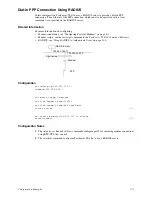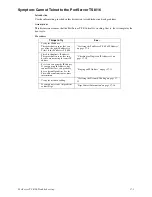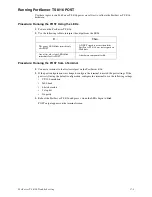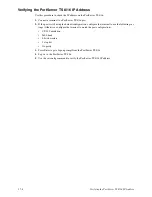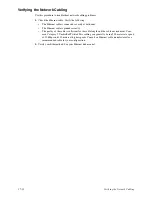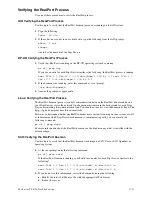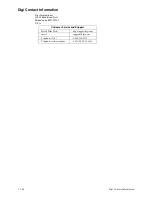17-4
Symptom: Trouble Accessing a Port
Symptom: Trouble Accessing a Port
Introduction
Use this procedure if you are having trouble accessing a PortServer TS 8/16 port. The specific
problem might be that you cannot logon from a terminal or the printer or modem is not working
properly.
Assumptions
This discussion assumes the following:
•
That the PortServer TS 8/16 itself is working, that is, that it completes the boot cycle. If it is not,
see "Symptom: PortServer TS 8/16 Does Not Boot" on page 17-2.
•
That the network is working. This is only pertinent if all ports are not working and the malfunc-
tioning ports are RealPort ports. The discussion in "Symptom: Cannot Telnet to the PortServer
TS 8/16" on page 17-3 goes through the steps of validating the network connection.
Procedures
Running PortServer TS 8/16 Hardware Diagnostics
Use this topic to run hardware diagnostic procedures to validate the PortServer TS 8/16.
1. Connect a terminal to a PortServer TS 8/16 port.
2. If the port is still using the default configuration, configure the terminal to use the following set-
tings (Otherwise, configure the terminal to match the port configuration):
•
VT-100 emulation
•
9600 baud
•
8-bit characters
•
1 stop bit
•
No parity
3. Reboot the PortServer TS 8/16.
4. When the LED begins blinking continuously, press the x key.
5. When the Hardware Diagnostics Menu appears, select a test to perform.
Things to Try
See ...
If this is a RealPort port and all
ports are not working, ensure that
the RealPort process is running.
"Verifying the RealPort Process" on page 17-
13
Verify PortServer TS 8/16 port set-
tings.
"Checking and Changing Port Configuration"
on page 17-15
Verify the cabling to the peripheral
See the Digi One/PortServer Cable Guide for
information.
Summary of Contents for Connectware PortServer TS 8/16
Page 1: ...92000307_B PortServer TS 8 16 Configuration and Administration Guide ...
Page 6: ...iv ...
Page 18: ...2 6 Configuring an IP Address using DHCP and RARP ...
Page 28: ...4 6 Configuring a Port for Direct Access Printing ...
Page 32: ...6 4 About Computer Connections ...
Page 50: ...9 8 Configuring Proxy ARP ...
Page 54: ...7 4 Configuring a User for Autoconnection Command Line ...
Page 58: ...10 4 Configuring Console Management Command Line ...
Page 70: ...13 4 Configuration Procedures ...
Page 74: ...14 4 Configuration Procedure Command Line ...
Page 90: ...17 6 Dial In PPP Connection Using RADIUS ...