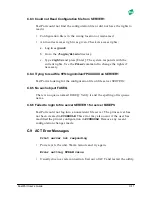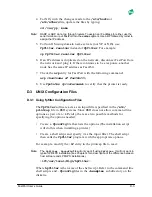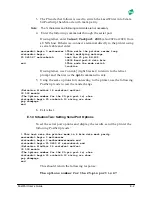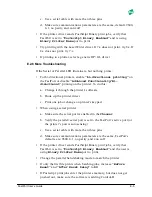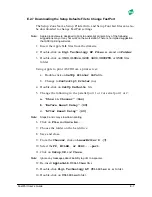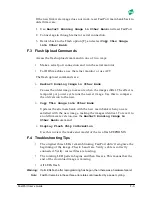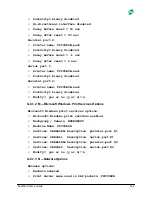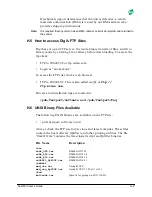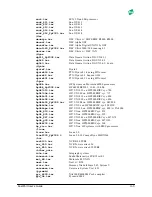FastPort User’s Guide
F-1
A p p e n d i x F
Upgrading Flash EEPROMS
Digi offers the latest firmware release for FastPort to be downloaded free
from our web- or FTP-site. This firmware has support for various protocols
and updates for printing. Flash EEPROMs in FastPort allows users to
upgrade to the latest release without replacing the EEPROM chip.
Warning:
Do not flash upgrade the FastPort unless recommended by Digi LAN product
technical support department.
F.1
Network Upload Procedure
Contact our technical support department for the latest file and
instructions (Appendix H). After successful upgrade, the FastPort resets
itself and operates using the new image.
Note:
A MIL-3400X FastPort with firmware version that is less than 5.2 needs to be
upgraded to version 5.2 “before” it can be upgraded to the latest flash EEPROM.
Warning:
If an interruption occurs during upgrade, the firmware bank may become corrupted.
FastPort does not work and/or the flash is rejected when the checksum is determined
invalid. You may need to purchase a new EEPROM for corrupted firmware banks if it
cannot be recovered. See section F.1.1 to recover FastPort from a failed upload.
F.2
Recovering from a Failed Upload
If the upgrade fails, FastPort either remains at its current release or does
not boot. If FastPort keeps the current firmware, retry the upload. If
FastPort fails to boot, try to recover from a failed upload:
1. Set all front DIP switches down (on) and power FastPort.
2. After power-up, wait 3 seconds and toggle the D1 switch up and down
quickly ten times. For the 3200X (rev. H and above), toggle switch D4.
3. Put switches in normal printing mode (see FastPort’s hardware guide).
4. Power cycle FastPort. If FastPort does not boot, contact Digi’s LAN
technical support department. Alternate recovery methods include:
– For the MIL-3100 and MIL-3500 series, go to Step 6.
– For the MIL-3200X, go to Step 7.