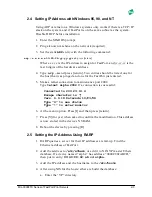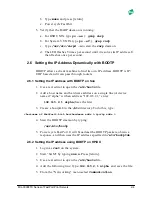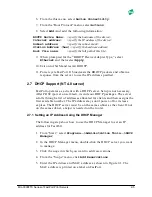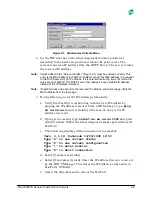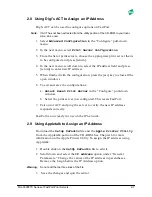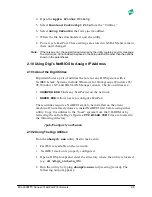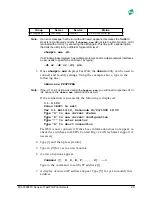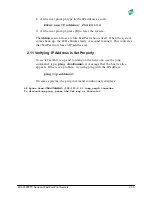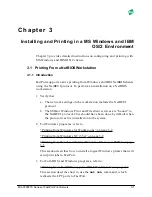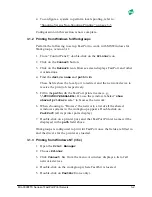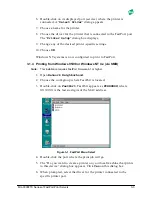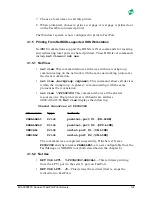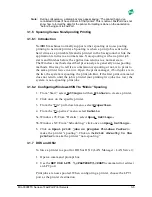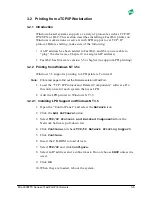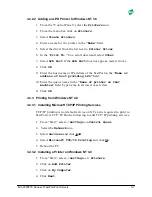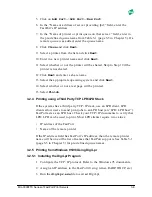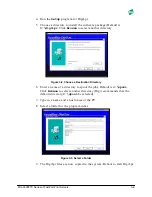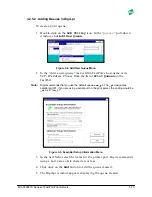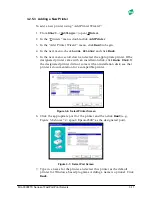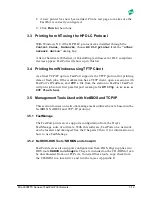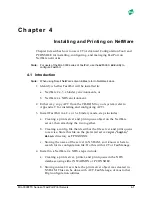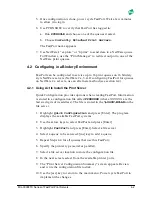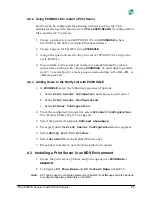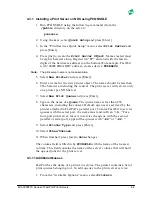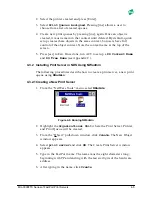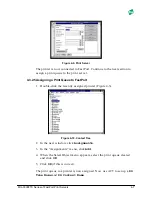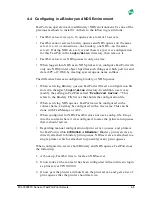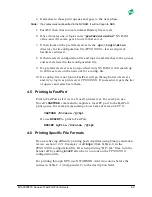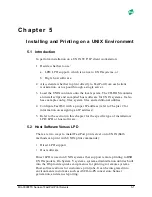MIL-3000FTX Series of FastPort Print Servers
3-7
3.2.2.2 Adding an LPD Printer to Windows NT 3.5
1. From the “Control Panel,” select the
Printers
icon.
2. From the menu bar, click on
Printers
.
3. Select
Create Printers
.
4. Enter a name for the printer in the
“Name”
field.
5. Select the driver from the list next to
Printer Driver
.
6. In the
“Print To:”
box, scroll down and select
Other
.
7. Select
LPR Port
. If the
LPR Port
does not appear, restart from 1.
8. Click
OK
.
9. Enter the host name or IP address of the FastPort in the
“Name or
address of host providing LPD”
field.
10. Enter the queue name in the
“Name of printer on that
machine”
field. Type name in all lower case letters.
11. Click
OK
.
3.2.3 Printing from Windows NT 4.0
3.2.3.1 Installing Microsoft TCP/IP Printing Services
TCP/IP printing is not default service on NT and is required to print to
FastPort via TCP/IP. Do the following to add TCP/IP printing services:
1. From “Start,” select-->
Settings-->Control Panel
.
2. Select the
Network
icon.
3. Select
Services
and click
Add
.
4. Select
Microsoft TCP/IP Printing
and click
Ok
.
5. Reboot the PC.
3.2.3.2 Installing a Printer on Windows NT 4.0
1. From “Start,” select-->
Settings--> Printers
.
2. Click on
Add Printer
.
3. Click on
My Computer
.
4. Click
Next
.