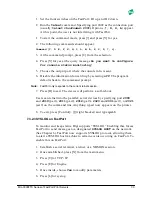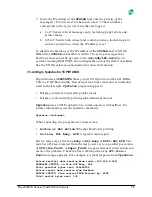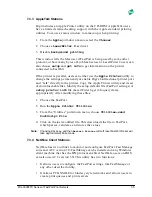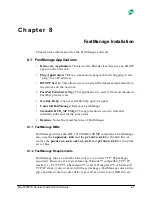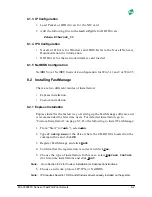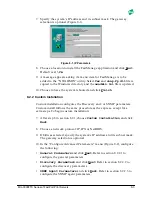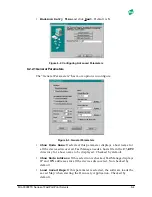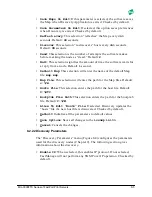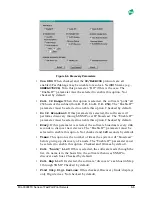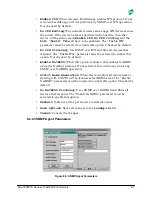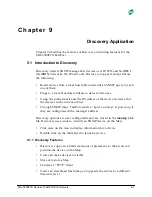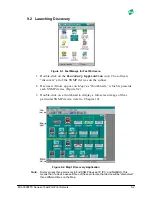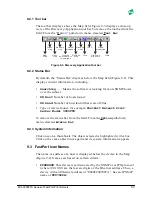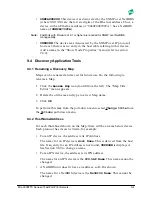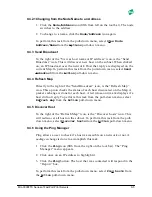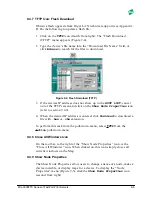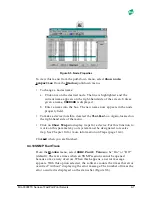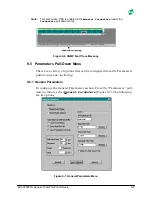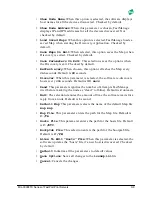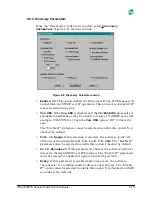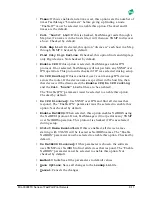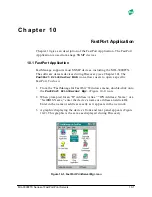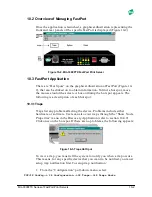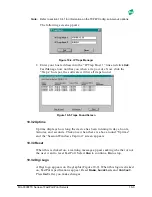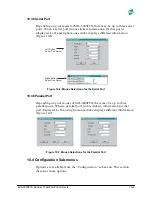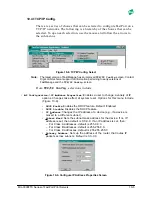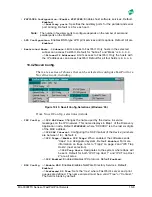MIL-3000FTX Series of FastPort Print Servers
9-3
9.2.1 Tool bar
The tool bar displays above the Map field. Figure 9-3 displays a close-up
view of the Discovery Application tool bar. To remove the tool bar from the
field: From the “Option” pull-down menu, deselect
Tool bar
.
Figure 9-3. Discovery Application Tool bar
9.2.2 Status Bar
By default, the “Status Bar” displays below the Map field (Figure 9-2). This
displays current information, including:
•
Searching...
: Means the software is looking for more SNMP hosts
over the subnet.
•
XX Host
: Number of hosts found.
•
XX Dead
: Number of host found that were off-line.
• Type of device found, for example,
FastPort Network Print
Server Model 3000FTX
.
To remove the status bar from the field: From the
Option
pull-down
menu, deselect
Status bar
.
9.2.3 System Information
Click once on a thumbnail. The object selected is highlighted with a box.
Click on the same object once again and its system information appears.
9.3
FastPort Icon Names
The name or address of a host is displayed below the device in the Map
(Figure 9-2). Names are based on certain criteria:
•
FPXXXXXX
: This device was discovered by the SNMP over IPX protocol
(where XXXXXX are the last six digits of the Ethernet address. Thus, a
device with an Ethernet address of “0040C800702CA,” has an IPX SAP
name of
FP0702CA
).
New
map
Open
map
Save
map
Rename
map
View as
host name or
IP address
Send
broadcast
Refresh
map
Discover
host
Ping
TFTP
Close all
windows
Node
properties
Help