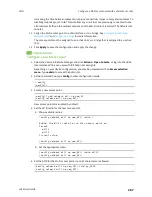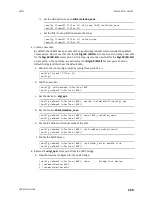Wi-Fi
Configure a Wi-Fi access point with enterprise security
LR54 User Guide
287
Increasing the time between rekeys can improve connectivity issues in noisy environments. To
disable group rekeys, set to
0
. This will allow any client that has previously connected to see
all broadcast traffic on the wireless network until the Wi-Fi radio is restarted. The default is 10
minutes.
11. Assign the Wi-Fi access point to a LAN interface or to a bridge. See
and
for more information.
The access point must be assigned to an active LAN, or a bridge that is assigned to an active
LAN.
12. Click
Apply
to save the configuration and apply the change.
Command line
Configure a new Access point
1. Select the device in Remote Manager and click
Actions
>
Open Console
, or log into the LR54
local command line as a user with full Admin access rights.
Depending on your device configuration, you may be presented with an
Access selection
menu
. Type
admin
to access the Admin CLI.
2. At the command line, type
config
to enter configuration mode:
> config
(config)>
3. Create a new access point:
(config)> add network wifi ap new_AP
(config network wifi ap new_AP)>
New access points are enabled by default.
4. Set the Wi-Fi radio for the new access point:
a. Show available radios:
(config network wifi ap new_AP)> radio ?
Radio: The Wi-Fi radio to run this access point on.
Format:
wifi1
wifi2
Current value:
(config network wifi ap new_AP)>
b. Set the appropriate radio:
(config network wifi ap new_AP)> radio wifi1
(config network wifi ap new_AP)>
5. Set the SSID for the Wi-Fi access point. Up to 32 characters are allowed.
(config network wifi ap new_AP)> ssid my_SSID
(config network wifi ap new_AP)>