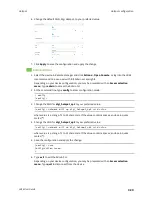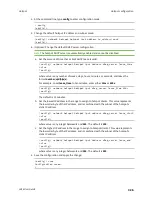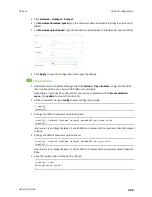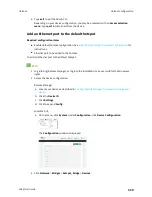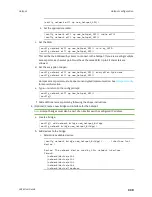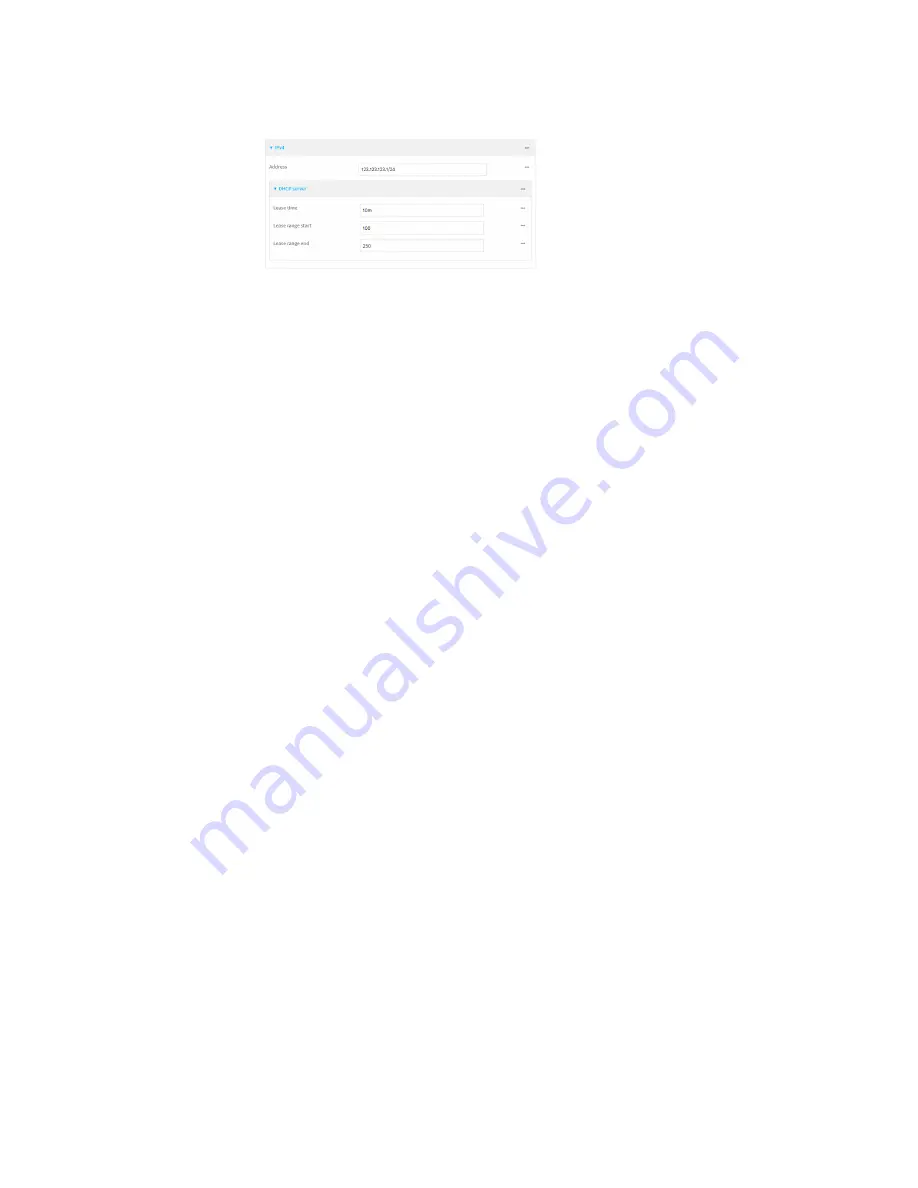
Hotspot
Hotspot configuration
LR54 User Guide
337
i. Click to expand
DHCP server
.
ii. For
Lease time
, type the amount of time that a client DHCP lease is valid. The default
is 10 minutes.
Allowed values are any number of weeks, days, hours, minutes, or seconds, and take
the format
number
{
w|d|h|m|s
}.
For example, to set
Lease time
to ten minutes, enter
10m
or
600s
.
iii. For
Lease range start
, type the lowest IP address in the range to assign to hotspot
clients. The value entered here represents the low order byte of the IP address, and is
combined with the subnet of the hotspot's static IP address. The default is
100
.
iv. For
Lease range end
, type the highest IP address in the range to assign to hotspot
clients. The value entered here represents the low order byte of the IP address, and
when DHCP addresses are assigned to client, this number is combined with the
subnet of the hotspot's static IP address. The default is
250
.
16. Click to expand
Walled garden
.
Walled garden settings define the "white list" of domains and subnets that unauthenticated
clients are able to access. If external servers are used for client authentication, such as a
RADIUS server or HotspotSystem, they should be included in the walled garden settings. If
Remote
has been selected for
Login page source
, the domain for the web server that is being
use to serve the remote HTML files must be included in the white list defined in these fields.
n
To add domains that can be accessed by the client prior to authentication:
a. Click to expand
Allowed domains
.
b. Click
to add a domain.
c. For
Domain
, type the hostname of the allowed domain.
d. Repeat to add additional domains.
n
To add subnets that can be accessed by the client prior to authentication:
a. Click to expand
Allowed subnets
.
b. Click
to add a subnet.
c. For
Subnet
, type an IPv4 address and optional subnet mask, using the format
IPv4_
address
[/
netmask
], or the keyword
any
.
d. Repeat to add additional subnets.
17. (Optional) For
Maximum download speed
, type the maximum download speed in kilobytes
per second (Kbps).
18. (Optional) For
Maximum upload speed
, type the maximum upload speed in kilobytes per
second (Kbps).