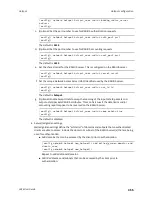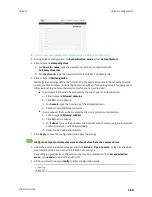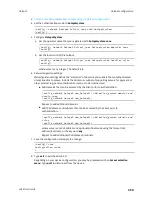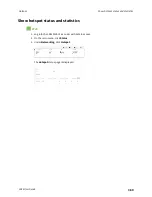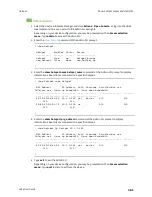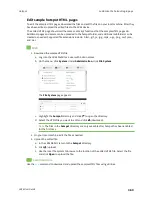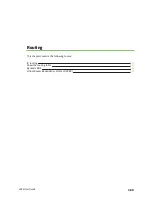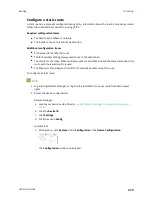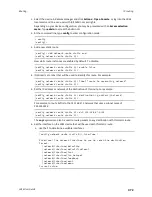Hotspot
Hotspot configuration
LR54 User Guide
357
4. Click
Splash Page Settings
.
5. Set
Internal Login URL
to
http://{UAMIP}:{UAMPORT}/prelogin
.
6. Set
Internal Logout URL
to
http://{UAMIP}:{UAMPORT}/logoff
.
7. Click
Submit
.
Configure allowed domains
HotspotSystem uses various additional domains for payment processing and social media login. While
unauthorized users are automatically able to access
hotspotsystem.com
, your hotspot configuration
may require unauthorized users to have access to additional domains. These domains need to be
listed by the
Allowed garden
>
Allowed domains
option. For example, this may include sites like the
following:
n
PayPal
and other payment processors require access to a number of domains, depending on
which services you select. Contact HotspotSystem for an up-to-date list of domains that need
to be whitelisted.
n
FREE Social login
requires a number of domains, depending on which services you select.
Refer to the following page for an up-to-date list of social login domains that need to be
whitelisted:
Whitelist for hotspot free social login
Configure hotspot for HotspotSystem authentication from the WebUI
1. Log into Digi Remote Manager, or log into the local Web UI as a user with full Admin access
rights.
2. Access the device configuration:
Remote Manager:
a. Locate your device as described in
Use Digi Remote Manager to view and manage your
b. Click the
Device ID
.
c. Click
Settings
.
d. Click to expand
Config
.
Local Web UI:
a. On the menu, click
System
. Under
Configuration
, click
Device Configuration
.
The
Configuration
window is displayed.