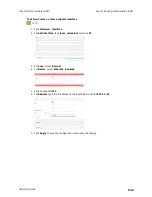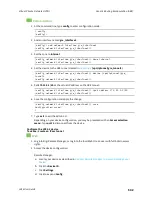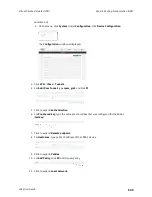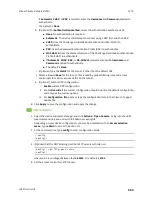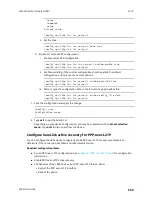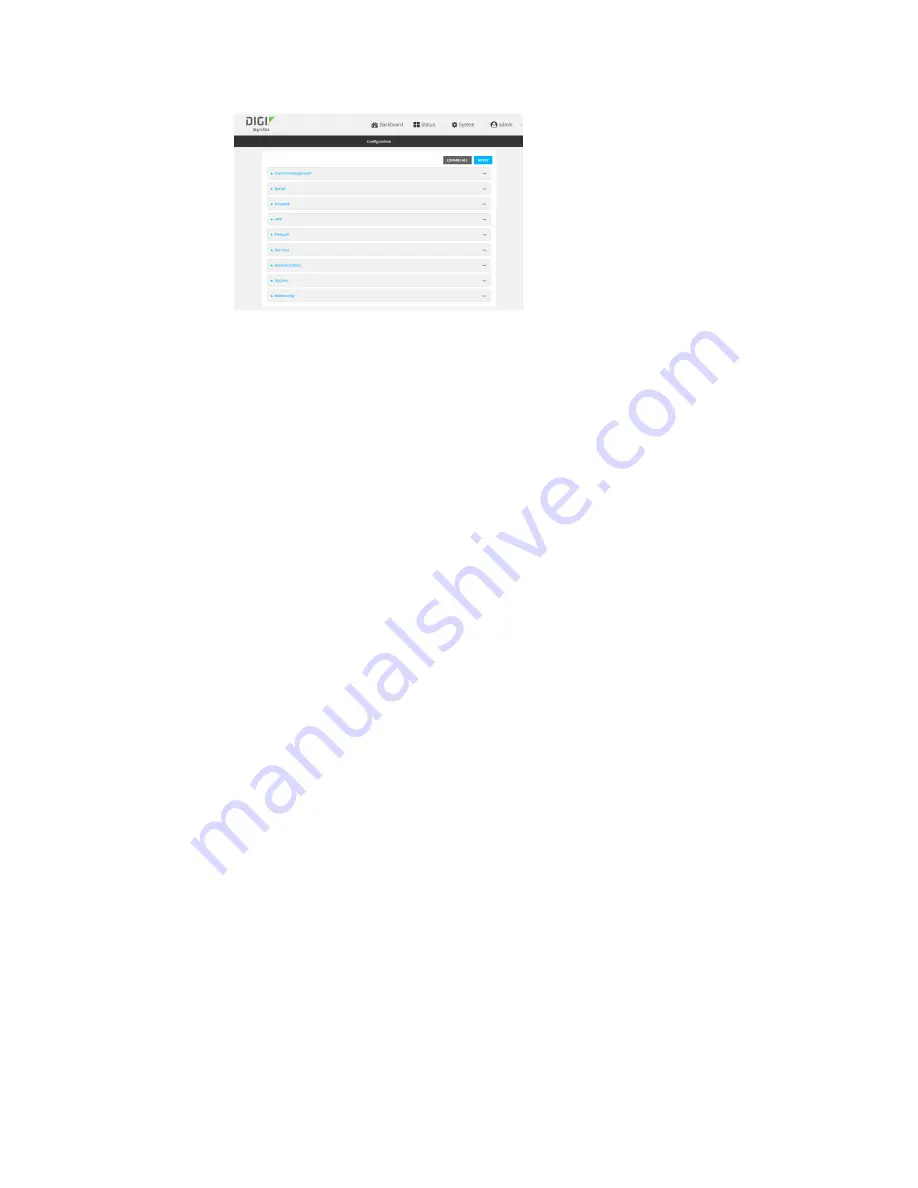
Virtual Private Networks (VPN)
L2TP
LR54 User Guide
551
3. Click
VPN
>
L2TP
.
4. (Optional) Type the
UDP listening port
that L2TP servers will listen on, if other than the
default of
1701
.
5. Set the access control for L2TP tunnels:
n
To limit access to specified IPv4 addresses and networks:
a. Click
IPv4 Addresses
.
b. For
Add Address
, click
.
c. For
Address
, enter the IPv4 address or network that can access the device's
service-type. Allowed values are:
l
A single IP address or host name.
l
A network designation in CIDR notation, for example, 192.168.1.0/24.
l
any
: No limit to IPv4 addresses that can access the service-type.
d. Click
again to list additional IP addresses or networks.
n
To limit access to specified IPv6 addresses and networks:
a. Click
IPv6 Addresses
.
b. For
Add Address
, click
.
c. For
Address
, enter the IPv6 address or network that can access the device's
service-type. Allowed values are:
l
A single IP address or host name.
l
A network designation in CIDR notation, for example, 2001:db8::/48.
l
any
: No limit to IPv6 addresses that can access the service-type.
d. Click
again to list additional IP addresses or networks.
n
To limit access to hosts connected through a specified interface on the LR54 device:
a. Click
Interfaces
.
b. For
Add Interface
, click
.
c. For
Interface
, select the appropriate interface from the dropdown.
d. Click
again to allow access through additional interfaces.
n
To limit access based on firewall zones:
a. Click
Zones
.
b. For
Add Zone
, click
.