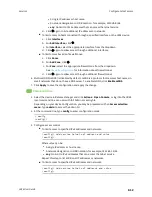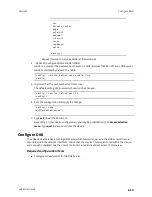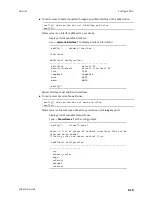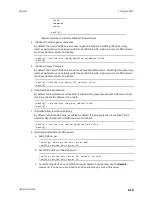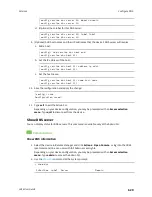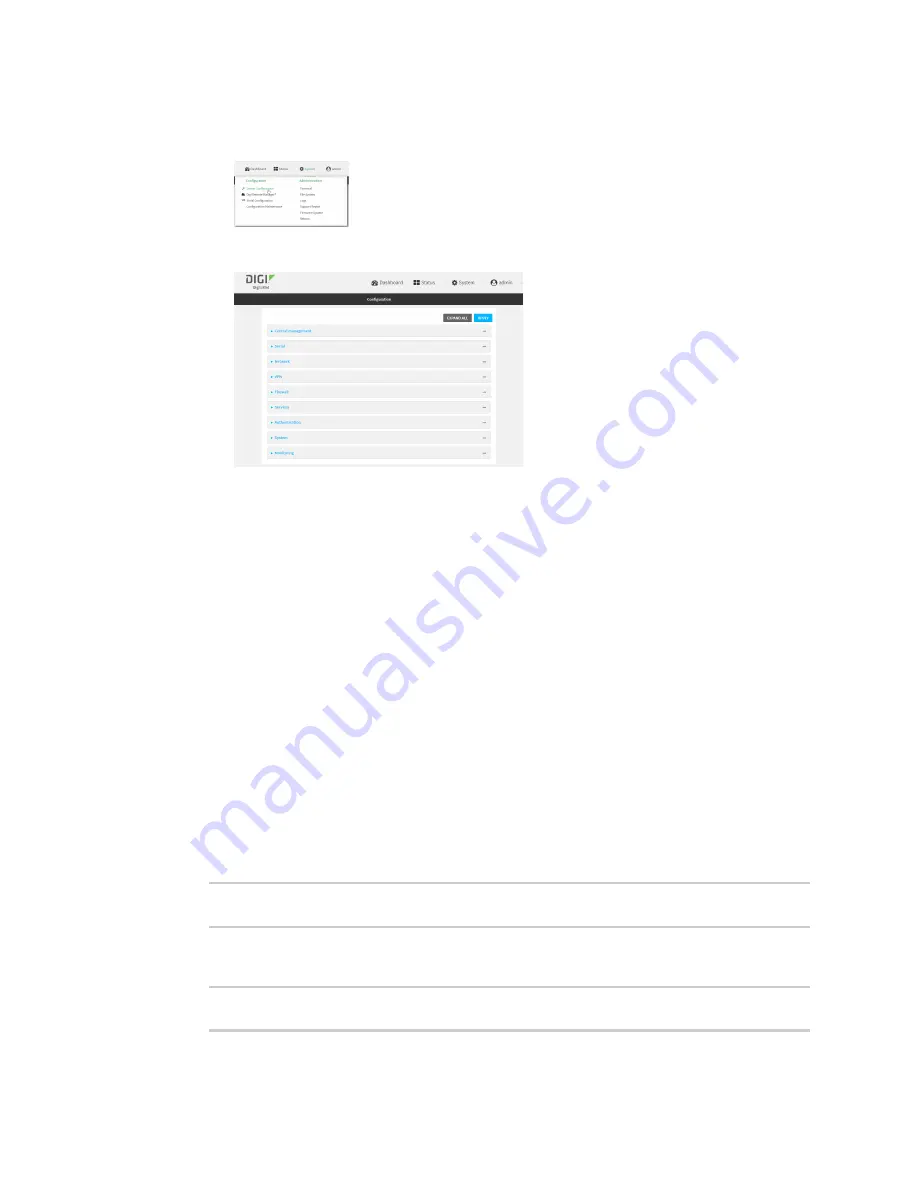
Services
Use SSH with key authentication
LR54 User Guide
607
Local Web UI:
a. On the menu, click
System
. Under
Configuration
, click
Device Configuration
.
The
Configuration
window is displayed.
3. Click
Authentication
>
Users
.
4. Select an existing user or create a new user. See
for information about
creating a new user.
5. Click
SSH keys
.
6. In
Add SSH key
, enter a name for the SSH key and click
.
7. Enter the public SSH key by pasting or typing a public encryption key that this user can use for
passwordless SSH login.
8. Click
Apply
to save the configuration and apply the change.
Command line
You can add configure passwordless SSH login for an existing user or include the support when
creating a new user. See
for information about creating a new user. These
instructions assume an existing user named
temp_user
.
1. Select the device in Remote Manager and click
Actions
>
Open Console
, or log into the LR54
local command line as a user with full Admin access rights.
Depending on your device configuration, you may be presented with an
Access selection
menu
. Type
admin
to access the Admin CLI.
2. At the command line, type
config
to enter configuration mode:
> config
(config)>
3. Add an SSH key for the user by using the ssh_key command and pasting or typing a public
encryption key:
(config)> add auth user maria ssh_key
key_name key
(config)>