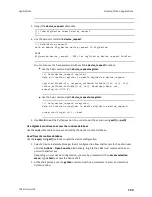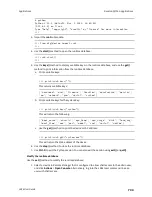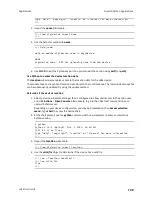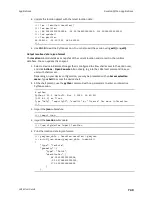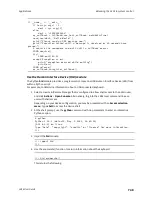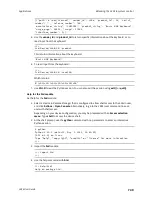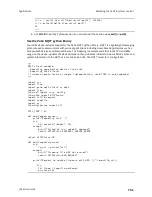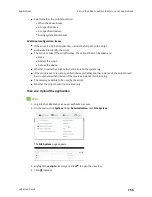Applications
Develop Python applications
LR54 User Guide
741
"properties": {
"direction": "None",
"horizontal_velocity": "0.0",
"latitude.deg_min_sec": "44* 54' 45.586\" N",
"longitude.deg_min_sec": "93* 33' 52.334\" W",
"num_satellites": "12",
"quality": "Standard GNSS (2D/3D)",
"selected_source_idx": "0",
"source": "USB (/dev/ttyACM0)",
"source_idx.0.altitude": "273.200012",
"source_idx.0.direction": "None",
"source_idx.0.horizontal_velocity": "0.195489",
"source_idx.0.label": "usb",
"source_idx.0.latitude": "44.902662",
"source_idx.0.latitude.deg_min_sec": "44* 55' 45.065\" N",
"source_idx.0.longitude": "-93.560648",
"source_idx.0.longitude.deg_min_sec": "93* 16' 52.966\" W",
"source_idx.0.num_satellites": "12",
"source_idx.0.quality": "Standard GNSS (2D/3D)",
"source_idx.0.utc_date_time": "Aug-26-2022 03:41:00",
"source_idx.0.vertical_velocity": "0.0",
"source_idx.1.label": "gnss",
"source_idx.1.quality": "No Fix / Invalid",
"state": "Enabled, signal",
"utc_date_time": "Aug-26-2022 03:41:00",
"vertical_velocity": "0.0"
}
}
>>>
6. Use
Ctrl-D
to exit the Python session. You can also exit the session using
exit()
or
quit()
.
Help for the digidevice location module
Get help for the digidevice location module:
1. Select a device in Remote Manager that is configured to allow shell access to the admin user,
and click
Actions
>
Open Console
. Alternatively, log into the LR54 local command line as a
user with shell access.
Depending on your device configuration, you may be presented with an
Access selection
menu
. Type
shell
to access the device shell.
2. At the shell prompt, use the
python
command with no parameters to enter an interactive
Python session:
# python
Python 3.10.1 (default, May
9 2021, 22:49:59)
[GCC 8.3.0] on linux
Type "help", "copyright", "credits" or "license" for more information.
>>>
3. Import the
location
submodule: