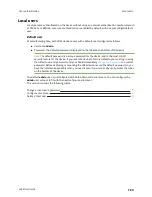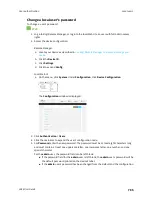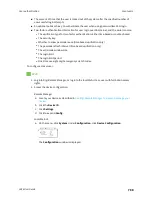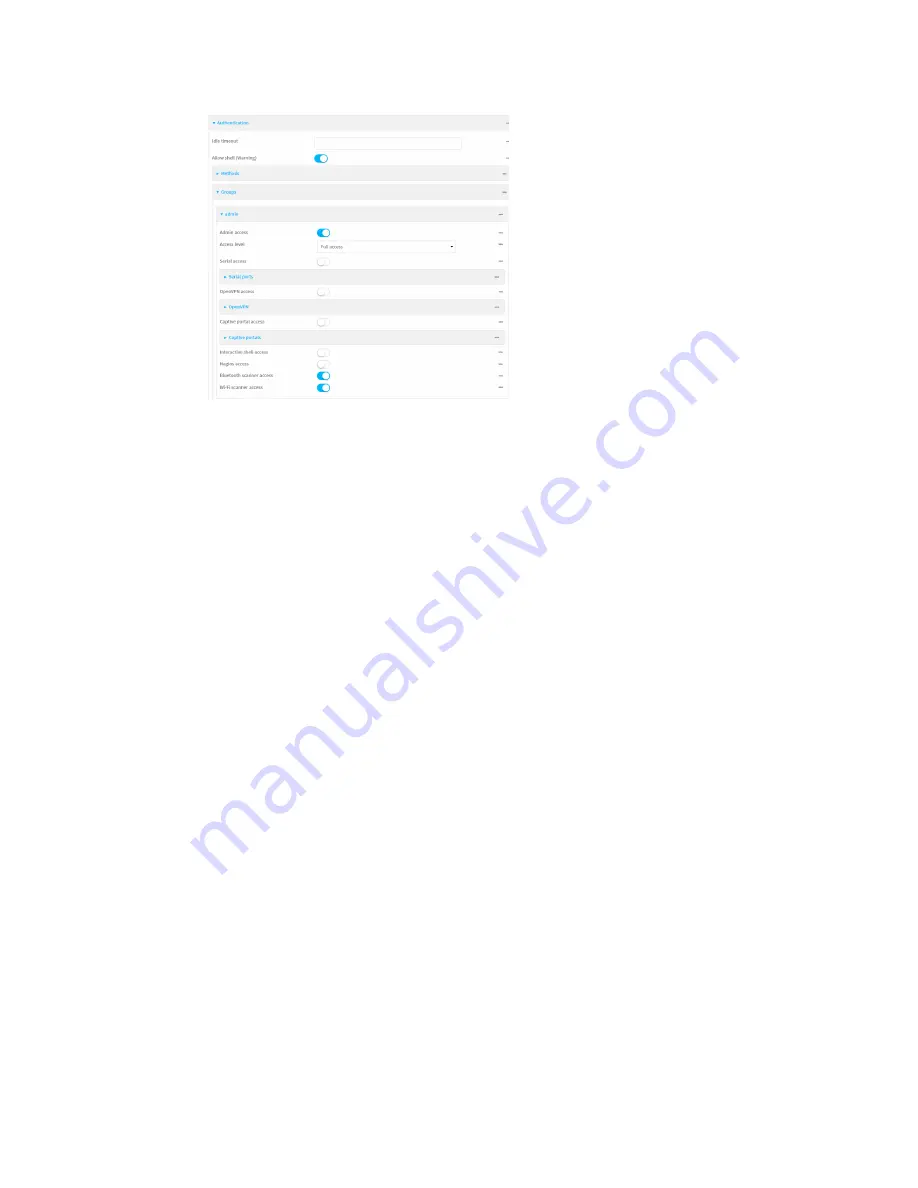
User authentication
Authentication groups
LR54 User Guide
789
5. Click the following options, as appropriate, to enable or disable access rights for each:
n
Admin access
For groups assigned Admin access, you can also determine whether the
Access level
should be
Full access
or
Read-only access
.
where
value
is either:
l
Full access full
: provides users of this group with the ability to manage the LR54
device by using the WebUI or the Admin CLI.
l
Read-only access read-only
: provides users of this group with read-only access to
the WebUI and Admin CLI.
The default is
Full access full
.
n
Serial access
6. (Optional) Configure the serial ports to which users of this group have access:
a. Click
Serial ports
to expand the
Serial ports
node.
b. For
Add Port
, click
.
c. In the
Port
dropdown, select a port.
d. Click
again to add additional serial ports.
7. (Optional) Configure OpenVPN access. See for further information.
8. (Optional) Configure captive portal access:
a. Enable captive portal access rights for users of this group by checking the box next to
Captive portal access
.
b. Click
Captive portals
to expand the
Captive portal
node.
c. For
Add Captive portal
, click
.
d. In the
Captive portal
dropdown, select a captive portal to which users of this group will
have access.
e. Click
again to add additional captive portals.
9.
Interactive shell access
Shell access is not available if the
Allow shell
parameter has been disabled. See
for more information about the
Allow shell
parameter.