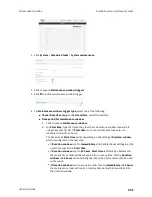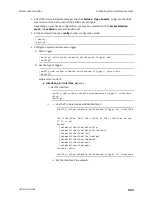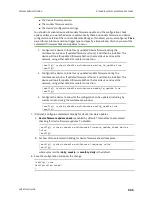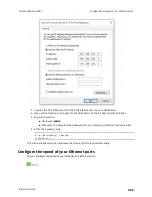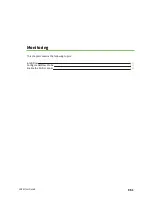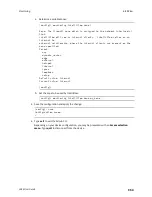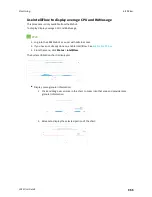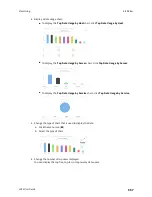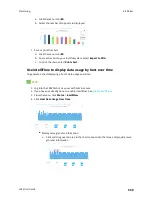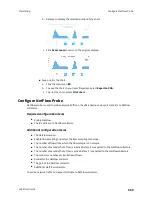Monitoring
intelliFlow
LR54 User Guide
952
intelliFlow
intelliFlow monitors system information, network data usage, and traffic information, and displays
the information in a series of charts available in the local WebUI. To use intelliFlow, the LR54 must be
powered on and you must have access to the local WebUI. Once you enable intelliFlow, the
Status
>
intelliFlow
option is available in the main menu. By default, intelliFlow is disabled.
intelliFlow provides charts on the following information:
n
System utilisation
n
Top data usage by host
n
Top data usage by server
n
Top data usage by service
n
Host data usage over time
intelliFlow charts are dymanic; at any point, you can click inside the chart to drill down to view more
granular information, and menu options allow you to change various aspects of the information being
displayed.
Note
When intelliFlow is enabled and the device is connected to Digi aView, it adds an estimated
50MB of data usage for the device by reporting the metrics to aView. intelliflow does not currently
work with Digi Remote Manager.
Enable intelliFlow
Required configuration items
n
Enable intelliFlow.
Additional configuration items
n
The firewall zone for internal clients being monitored by intelliFlow.
To enable intelliFlow:
Web
1. Log into Digi Remote Manager, or log into the local Web UI as a user with full Admin access
rights.
2. Access the device configuration:
Remote Manager:
a. Locate your device as described in
Use Digi Remote Manager to view and manage your
b. Click the
Device ID
.
c. Click
Settings
.
d. Click to expand
Config
.
Local Web UI: