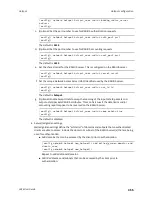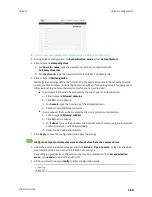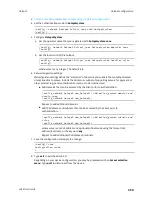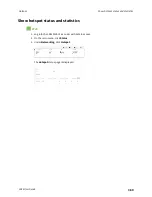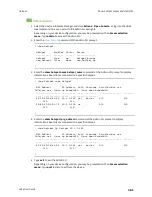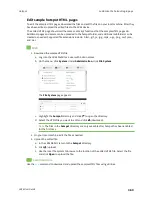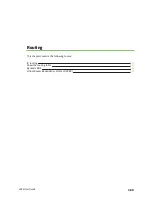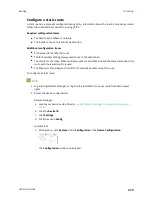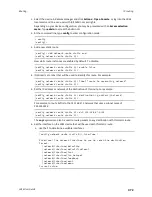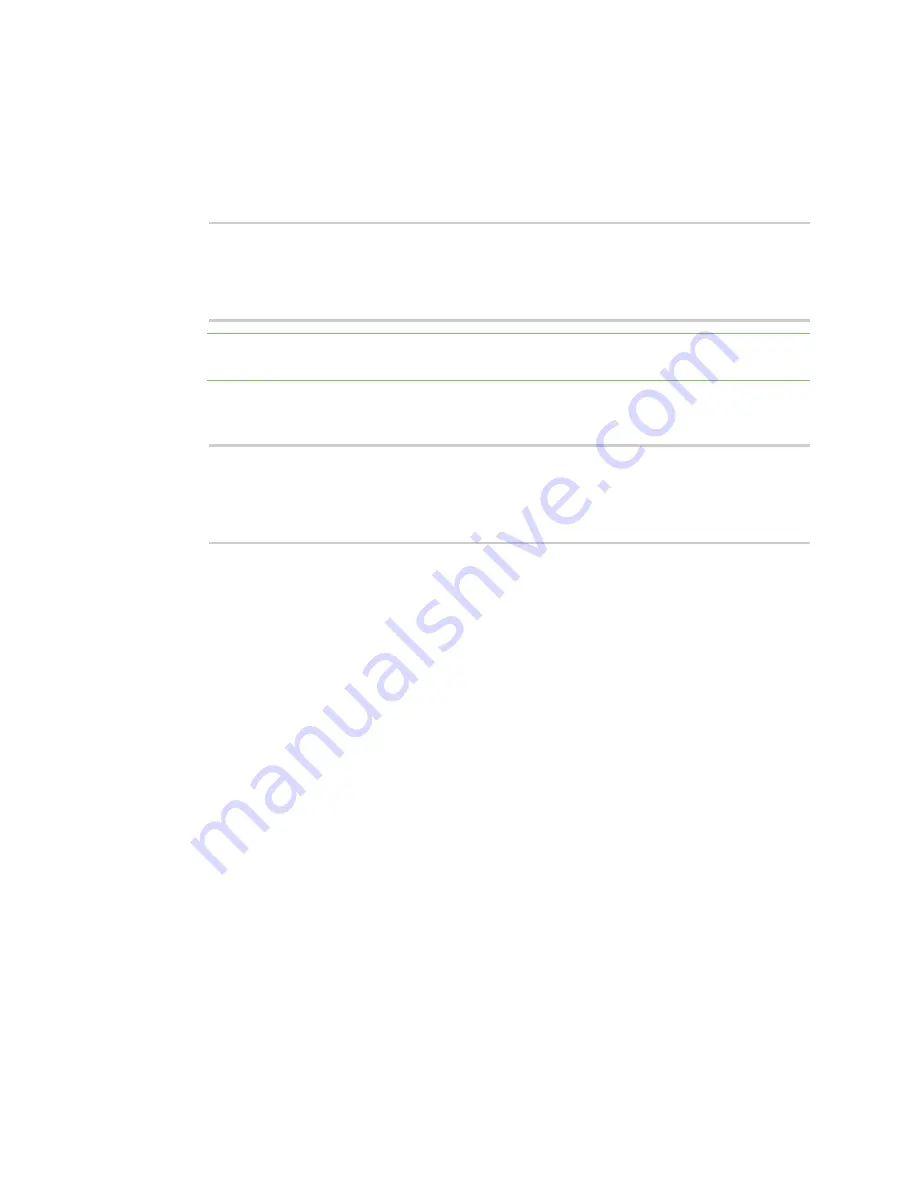
Hotspot
Customize the hotspot login page
LR54 User Guide
364
1. Select the device in Remote Manager and click
Actions
>
Open Console
, or log into the LR54
local command line as a user with full Admin access rights.
Depending on your device configuration, you may be presented with an
Access selection
menu
. Type
admin
to access the Admin CLI.
2. Download the file to your local machine. For example:
> scp host 192.168.4.1 user admin remote /home/admin/temp/ local
/etc/config/hotspot/login.html to remote
admin@192.168.4.1's password: adminpwd
login.html
>
Note
The files in the
hotspot
directory are only available after hotspot has been enabled for
the first time.
3. On your local machine, edit the file as needed.
4. Upload the edited file from your local machine the the LR54 device. For example:
> scp host 192.168.4.1 user admin remote /home/admin/temp/ local
/etc/config/hotspot/login.html to local
admin@192.168.4.1's password: adminpwd
login.html
>
Upload custom hotspot HTML pages
Rather than editing the sample HTML pages, you can upload a custom login page with a different
filename.
The new page should include
ChilliLibrary.js
and call the same JavaScript functions that the sample
HTML pages do. Additional pages and assets can be uploaded to the hotspot folder, and additional
subfolders can be created as needed. Supported file extensions include: .html, .gif, .js, .jpg, .mp4, .ogv,
.png, .swf, .json, and .dat.
You can configure the LR54 device to use your custom HTML page using either the WebUI or the
command line:
Web