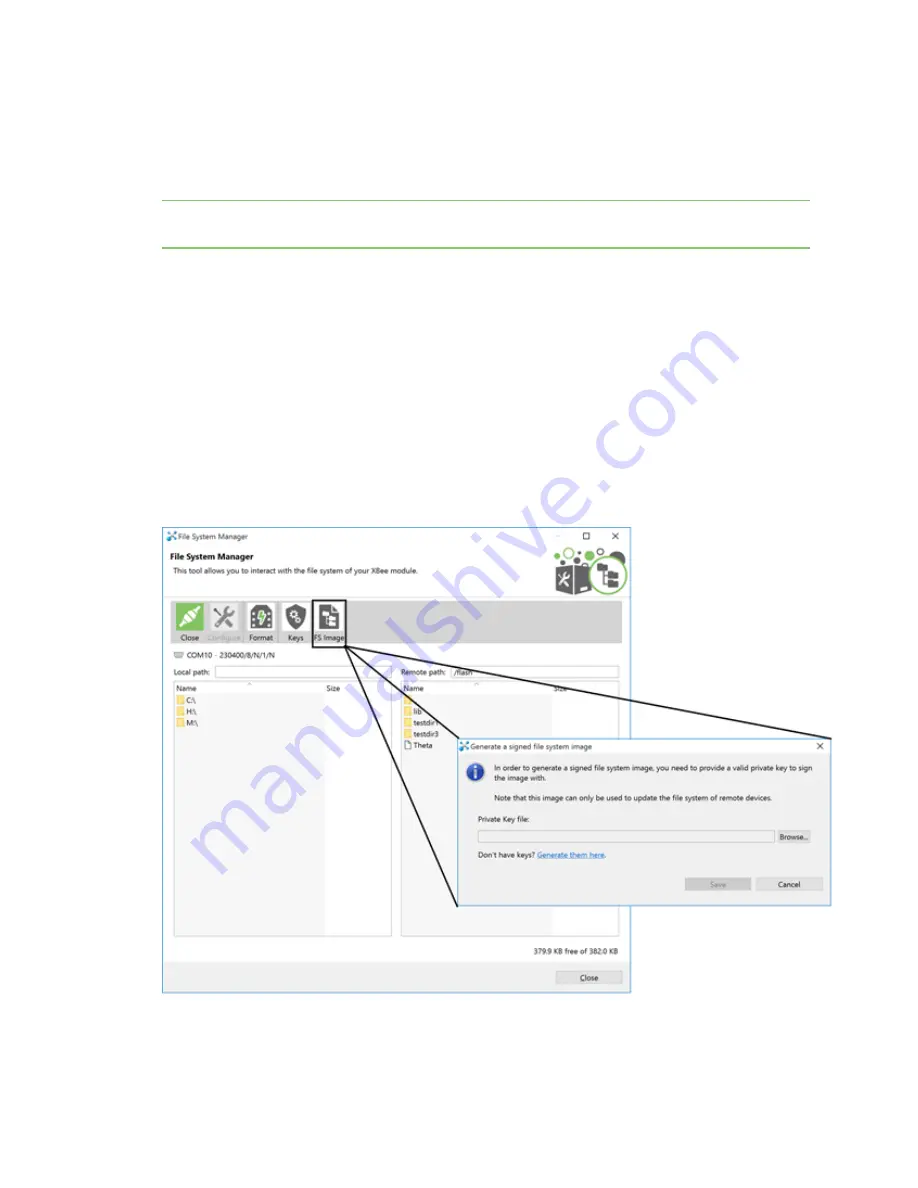
OTA file system upgrades
OTA file system updates using XCTU
Digi XBee® 3 802.15.4 RF Module User Guide
259
3. In the
Configure File System Public Key
dialog box, click
Browse
and choose the .pem file
that you saved the public key into. Once this is done, the HEX value of the public key is visible
under the
Public key
section on the dialog box as shown.
4. Click
OK
to ensure that the key gets written into the device.
Note
This can be only be done locally. XBee 3 firmware
DOES NOT
support remotely setting the file
system public key at this time.
Create the OTA file system image
To create the OTA file system image:
1. Open the
File System Manager
dialog box.
2. Open a connection on the device that you want to generate the OTA file system image from.
3. Click
FS Image
.
4. In the
Generate a signed file system image
window that displays, click
Browse
and choose
the .pem file that the private key was stored in.
5. Once the path shows up on the
Private Key file
field, click
Save
to assign the .fs.ota an
appropriate file name and location.
6. Save the file.
You will be prompted with a
File system image successfully saved
dialog box if the file was
successfully generated.






































