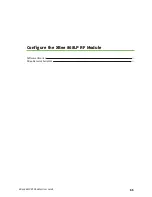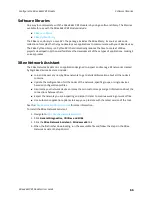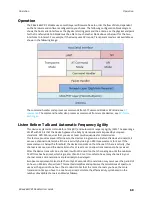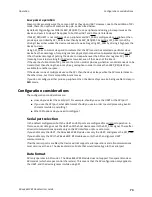Get started
Troubleshooting
XBee 868LP RF Modules User Guide
60
Condition
Sometimes when you connect an XBee module to your computer, the operating system does not
install the driver.
Solution
Try the following, in order. If one of the steps resolves the issue, you're done.
1. Remove and re-insert the XBee module into your computer.
2. If the OS is still unable to install the driver, remove and re-insert the XBee module into another
USB port.
3. Manually install the USB drivers. See
Optional: Manually install USB drivers
.
Use LEDs to identify XBee modules
You want to force LEDs to blink so you can easily locate an XBee 868LP RF Module.
Resolution
To locate an XBee 868LP RF Module using LEDs:
1. In XCTU, select one of the devices and click the
Read radio settings
button
.
2. Observe which device has the Rx and Tx LED lights blinking green and yellow on its
development board.
No remote devices to select for a range test
If there are no remote devices to select in the Radio Range Test dialog, try one of the following
resolutions.
Check cables
The USB cables should be firmly and fully attached to both the computer and the development board.
When attached correctly, the association LED on the adapter is illuminated.
Check that the device is fully seated in the development board
When the device is correctly installed, it is pushed fully into the board and no air or metal is visible
between the plastic of the adapter socket and the XBee 868LP RF Module headers. Also, check that all
ten pins on each side of the device are in a matching hole in the socket.
Check the XBee device orientation
The angled "nose" of the XBee 868LP RF Module should match the lines on the silk screening of the
board and point away from the USB socket on the development board.
Check that the devices are in the same network
Check that the following parameters have the same value for all devices on the network: