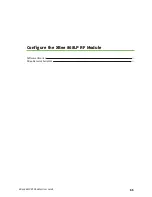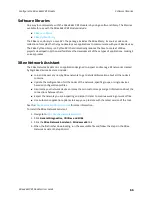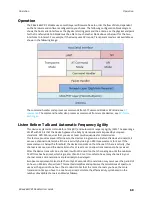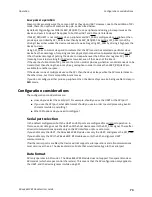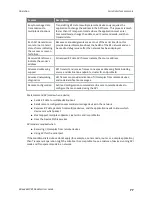Get started
Troubleshooting
XBee 868LP RF Modules User Guide
62
Check the XBee module orientation
The angled "nose" of the XBee module should match the lines on the silk screening of the board and
point away from the USB socket on the XBee development board.
Check driver installation
Drivers are installed the first time the XBee development board is plugged in. If this process is not
complete or has failed, try the following steps:
1. Remove and re-insert the board into your computer. This may cause driver installation to re-
occur.
2. Remove and re-insert the board into another USB port.
3. (Windows) Open Computer management, find the failing device in the Device Manager section
and remove it.
4. Download the appropriate driver. You can download drivers for all major operating systems
from FTDI for manual installation.
Check if the modules are sleeping
The On/Sleep LED of the XBee development board indicates if the XBee module is awake (LED on) or
asleep (LED off). When an XBee module is sleeping, XCTU cannot discover it, so press the
Commissioning button to wake it up for 30 seconds.
XCTU cannot discover remote devices
XCTU does not discover remote XBee 868LP RF Module.
Potential cause
The devices do not have the appropriate values for the following parameters:
XBee module development kit
Parameters
XBee 868LP
ID
(Network ID),
HP
(Preamble ID), and
CM
(Channel Mask)
Resolution
1. Ensure that all devices on your network have the same value for each of the parameters listed
in the table.
2. If this does not resolve the issue, try setting your devices back to their default settings. Select
each XBee device and click the
Load default firmware settings
button
.
XCTU cannot discover remote devices for a range test
When setting up a range test in the Radio Range Test dialog, you receive the message "There are not
remote devices discovered for the selected local device."
Condition
In the Radio Range Test dialog, the local radio device you selected has not yet discovered any remote
devices.