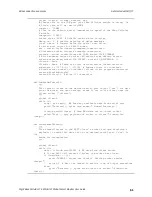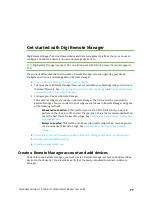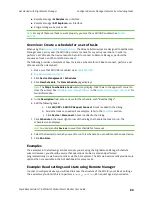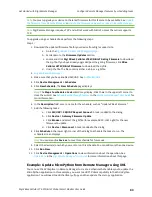Get started with BLE
Connect with BLE and configure your XBee device
Digi XBee3 Cellular LTE-M/NB-IoT Global Smart Modem User Guide
74
1. On your phone, go to the App store.
2. Search for
Digi XBee Mobile
.
3. Download and install the application.
The Digi XBee Mobile application is compatible with the following operating systems and versions:
n
Android 5.0 or higher
n
iOS 11 or higher
Connect with BLE and configure your XBee device
You can use the Digi XBee Mobile application to verify that BLE is enabled on your XBee device.
1.
Get the Digi XBee Mobile phone application
.
2. Open the Digi XBee Mobile application. The
Find XBee devices
screen appears and the app
automatically begins scanning for devices. All nearby devices with BLE enabled are displayed in
a list.
3. Scroll through the list to find your XBee device.
The first time you open the app on a phone and scan for devices, the device list contains only
the name of the device and the BLE signal strength. No identifying information for the device
displays. After you have authenticated the device, the device information is cached on the
phone. The next time the app on this phone connects to the XBee device, the IMEI for the
device displays in the app device list.
Note
The IMEI is derived from the SH and SL values.
4. Tap the XBee device name in the list. A password dialog appears.
5. Enter the
you previously configured for the device in XCTU.
6. Tap
OK
. The
Device Information
screen displays. You can now scroll through the settings for
the XBee device and change the device's configuration as needed.
BLE reference
BLE advertising behavior and services
When the Bluetooth radio is enabled, periodic BLE advertisements are transmitted. The
advertisement data includes the product name. When an XBee device connects to the Bluetooth radio,
the BLE services are listed:
n
n
Device Information Service
The standard Device Information Service is used. The Manufacturer, Model, and Firmware Revision
characters are provided inside the service.