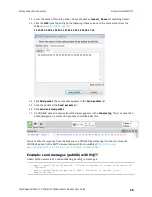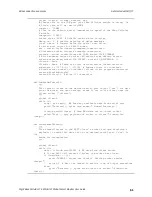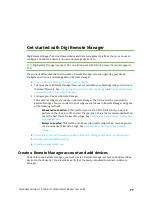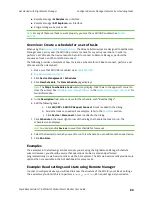Get started with MicroPython
Example: debug the secondary UART
Digi XBee3 Cellular LTE-M/NB-IoT Global Smart Modem User Guide
67
2. At the MicroPython
>>>
prompt, type the commands below, pressing
Enter
after each one.
After entering the last line of code, the LED illuminates. Anything after a
#
symbol is a
comment, and you do not need to type it.
Note
You can easily copy and paste code from the
. Use caution with the
PDF version, as it may not maintain essential indentations.
import machine
from machine import Pin
led = Pin("D4", Pin.OUT, value=0)
# Makes a pin object set to output 0.
# One might expect 0 to mean OFF and 1 to mean ON, and this is normally the
case.
# But the LED we are turning on and off is setup as what is# known as
"active low".
# This means setting the pin to 0 allows current to flow through the LED and
then through the pin, to ground.
3. To turn it off, type the following and press
Enter
:
led.value(1)
You have successfully controlled an LED on the board using basic I/O.
Example: debug the secondary UART
This sample code is handy for debugging the secondary UART. It simply relays data between the
primary and secondary UARTs.