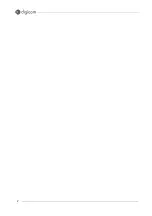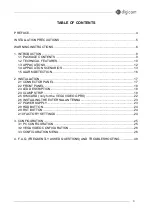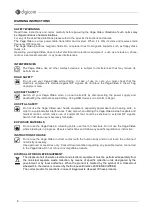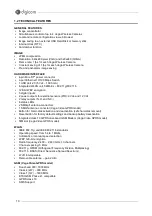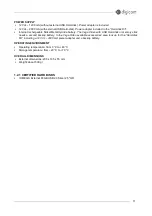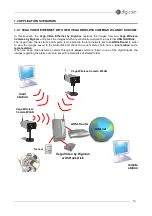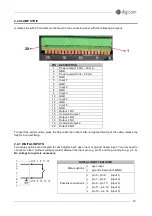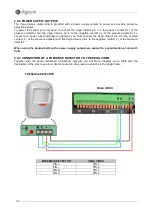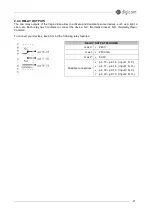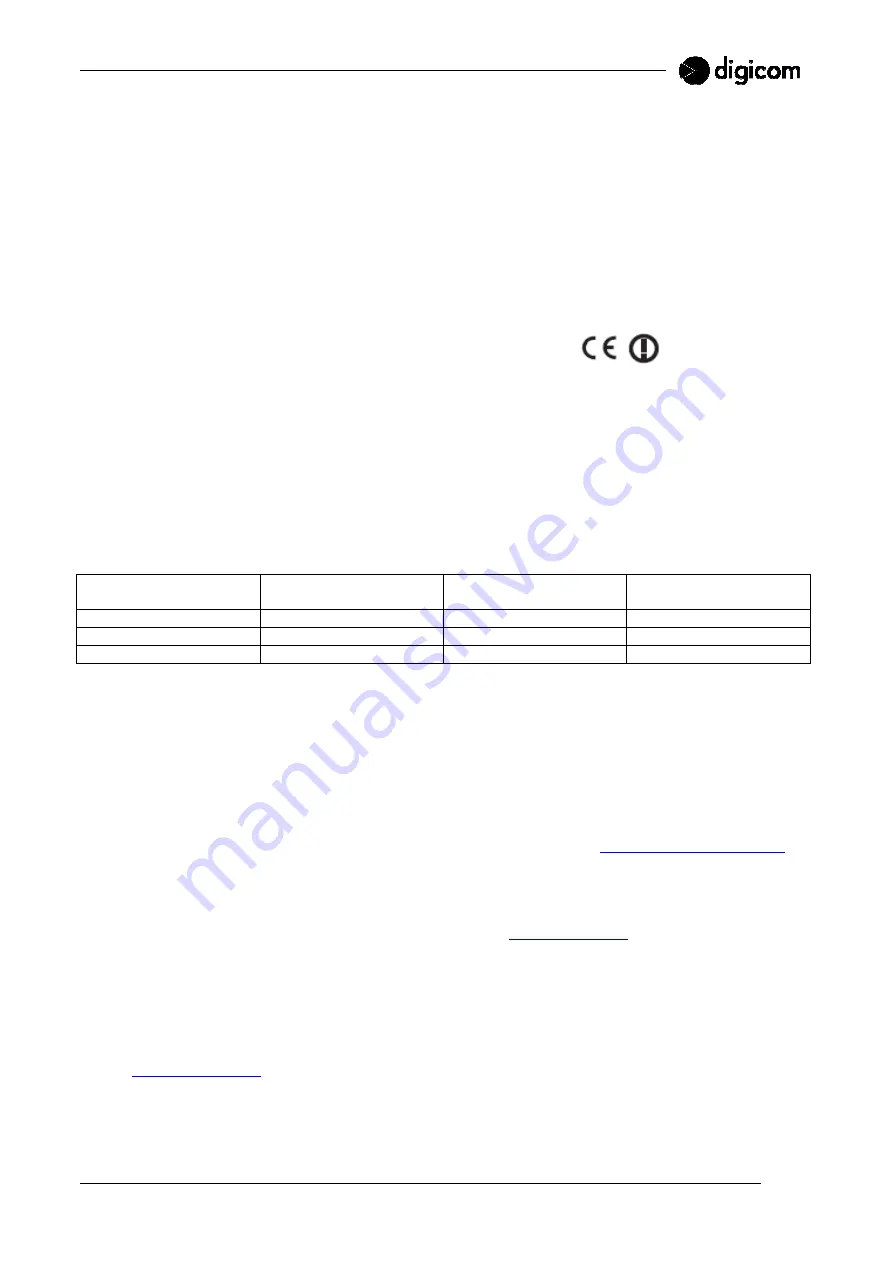
7
REGULATORY INFORMATION ON THE USE OF THIS (RADIO LAN) WIRELESS DEVICE
This equipment complies with the essential requirements of the European Union Directive 1999/5/EC.
According to the provisions contained in the art. 6.3 of the Italian Legislative Decree n. 269 dated 9.5.01, we
inform you that the use of this equipment is regulated by:
•
the Italian Legislative Decree n. 259 dated 1.8.2003, art. 104 (activities which are subject to general
authorization) and art. 105 (free use), for private use.
•
the Italian Ministerial Decree 28/5/03 on public provision of the R-LAN access to the networks and
telecommunication services.
Marking
Product and packaging display the CE marking and the following class ID:
National restrictions
This product is subject to national restrictions on use within the European Community and other non-EC
countries.
In most European Community countries 2.4GHz and 5GHz frequency bands have been liberalized for the
use of LAN Wireless.
In some countries restrictions are yet in force on the use of frequencies, channels, radiated power or use in
public areas.
The following table shows a list of restrictions in force when drafting this document. The list could be subject
to variations, therefore we suggest to get information by the appropriate local authorities on the last
provisions concerning the use of the 2.4GHz and 5GHz LAN Wireless frequencies.
Frequency band (MHz)
Max. level of the signal
(EIRP*) (mW)
Indoor use
Indoor & Outdoor use
2400-2483.5
100
●
5150-5350
200
●
5470-5725
1000
●
* Effective isotropic radiated power
The frequency ranges 5150-5350-MHz and 5470-5725-MHz require the DNS (Dynamic Frequency
Selection) and TPC (Transmit Power Control) parameters. Together with the values displayed in the above-
mentioned table, the following countries apply further restrictions.
Italy
This product complies with the national radio interface regulations and respects the Italian National
Frequency Allocation Plan. Unless operating within the boundaries of the owner's property, the use of
Wireless LAN products requires a `general authorization'. Please check with
http://www.comunicazioni.it/
for
more details.
Belgium
Outdoor wireless links with a range in excess of 300 meters need to be notified at the Belgian Institute for
Postal Services and Telecommunications (BIPT). Please check
http://www.bipt.be
for more details.
France
In case the product is used outdoors, the output power is restricted in some parts of the band (2454 ~ 2483
MHz) for the 2.4 GHz frequencies.
No restrictions are applied for the remaining part of the 2.4 GHz band or in case of indoor usage. For 5 GHz
frequencies, 5150-5350 MHz and 5470-5725 MHz bands will be fully available only from 1 November 2005.
Before this date only a band range between 5150 and 5350 MHz is available.
Check
http://www.arcep.fr/
for more details.