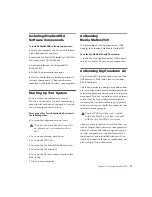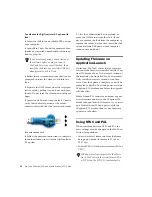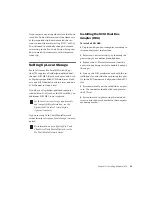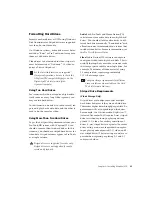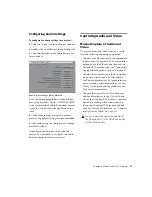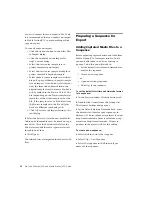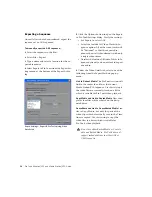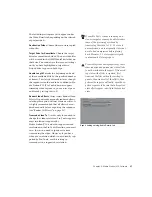Chapter 4: Media Station|V10 Software
29
13
To Record, do one of the following:
• Queue the tape to where you would like to
start and press the record button in the
Capture Tool. Media Station|V10 will begin
recording as soon as the tape comes up to
speed.
• Or Play the tape and press the Record but-
ton when ready.
• Or Enter an in point in the top window to
the right of the transport controls, then
press the Record button. You can enter an
in point either by typing directly in the
window (you do not need to type colons or
semi-colons), or by clicking the button to
the left of the window at the desired loca-
tion. The out point, duration, and markers
can also be entered in these windows.
The flashing red light indicates recording is in
progress.
14
Press the Record button again to stop.
15
Enter a clip name and comments. These can
be entered before recording is started, while re-
cording, or by clicking on the clip’s name or
comment field in the Bin after recording has
completed.
16
To view the captured clip, double-click it in
the Bin and it will open in a pop-up window.
Click in the pop-up window so that it appears in
the Client monitor then press the Space bar to
play or pause, press the Home key to return to
the start, or click above the pop-up window’s
navigation controls to skip to a particular loca-
tion.
Re-digitizing an Existing
Sequence
Media Station|V10 can open sequences created
on other Avid editing systems (such as Media
Composer Adrenaline). However, you may want
to re-digitize some or all of the media files, ei-
ther because some were missing, were the wrong
resolution, or were corrupted.
To re-digitize either a sequence or individual clips:
1
Select Tools > Capture and verify the settings
as you would for manual capture (see “Manual
Capture of Audio and Video” on page 27).
2
In the Bin, select the sequence or clips to re-
digitize.
3
Select Clip > Batch Capture.
4
The Batch Capture dialog will open.
During recording, video will appear out of
synchronization with audio. However, au-
dio and video will be synchronized during
playback.
Batch Capture dialog