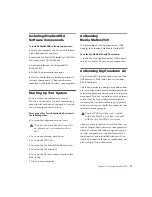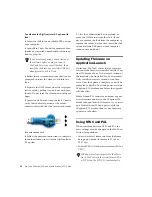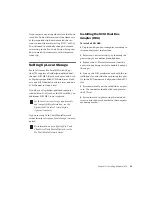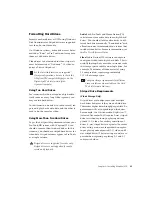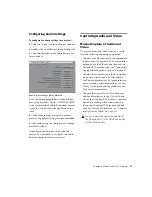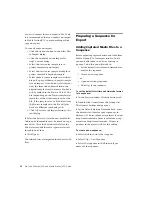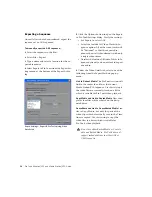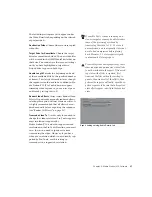Pro Tools AVoption|V10 and Media Station|V10 Guide
30
5
Select or deselect the Offline Media Only op-
tion as desired. The result of the batch capture
differs depending this setting, as well as any dif-
ference in resolution:
• If the Offline Media Only option is se-
lected, only those files which are offline
will be re-digitized.
• If the Offline Media Only option is not se-
lected and the resolution settings in the
capture tool are the same as the original
files, the original files will be discarded and
replaced by the new files.
• If the Offline Media Only option is not se-
lected and the resolution is different from
the original files, new media will be re-
corded at the new setting and the original
files will be left intact. The new files will be
substituted for the old files in the sequence.
6
Set the Handle Length. Handle length is the
amount of extra material recorded at the begin-
ning and end of each clip. Setting an adequate
handle length is especially useful if you need to
trim an edit past the end of the defined clip
boundaries. If you add handles, new clips will be
created in the Bin, even if using the same reso-
lution as the original clips being re-digitized.
7
Click OK.
Media Station|V10 will prompt you to insert the
required tapes as needed and notify you when
the capture is complete.
Digitizing from an EDL
Media Station|V10 includes Avid EDL Manager
software, which lets you open and create an
EDL, create a sequence from an EDL, and digi-
tize the sequence.
To create a sequence from an EDL, and digitize the
sequence:
1
While Media Station|V10 is still running,
launch EDL Manager from the Windows Start
Menu (Start > All Programs > Avid > EDL Man-
ager).
2
Open the EDL to be digitized:
• If the EDL resides on a standard disk, select
File > Open in EDL Manager, and navigate
to the desired EDL.
• If the EDL is saved on an RT-11 disk in a
CMX, GVG, or high-density GVG
(HDGVG) edit controller format, insert the
RT-11 disk and select File > Read from RT11
Disk.
3
Click the left-pointing arrow in the EDL Man-
ger window. Media Station|V10 will become the
active application.
4
In Media Station|V10, select the Bin where
you would like to store the new sequence and
click OK.
5
In Media Station|V10, select Tools > Capture
to open the Capture Tool. Verify the settings (in-
put, resolution, and drive settings) for the clips
to be digitized.
EDL Manager window