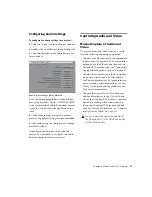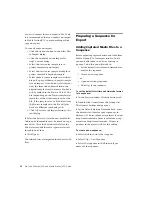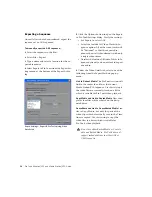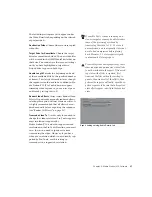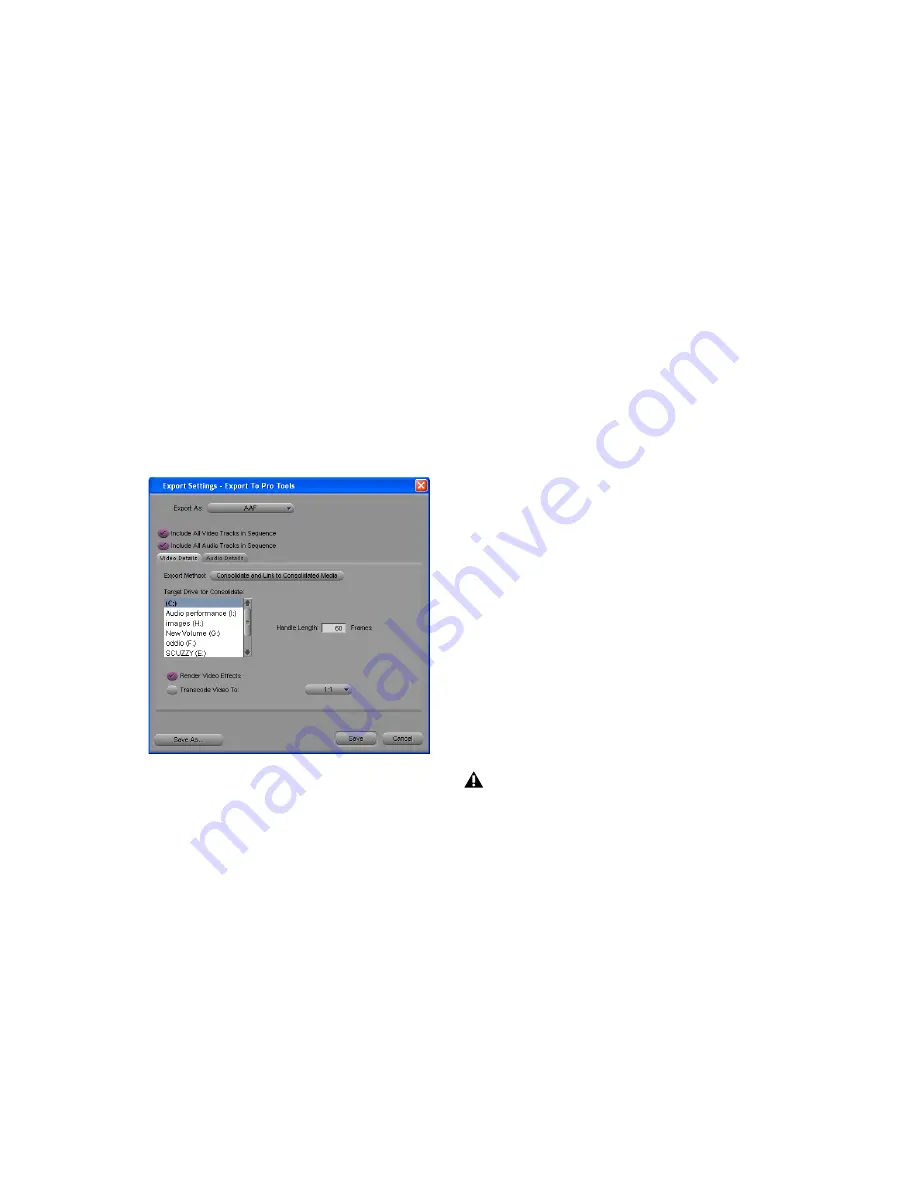
Pro Tools AVoption|V10 and Media Station|V10 Guide
36
Exporting a Sequence
Once all effects have been rendered, export the
sequence as an AAF sequence.
To manually export an AAF sequence:
1
Select the sequence in the Bin.
2
Select File > Export.
3
Type a name and select a location for the ex-
ported sequence.
4
Select Export to Pro Tools from the Export Set-
tings menu at the bottom of the Export As dia-
log.
5
Click the Options button to open the Export
to Pro Tools Settings dialog. Verify the settings:
• For Export As, select AAF.
• Select the Include All Video Tracks in Se-
quence option. All of the video tracks will
be “flattened” so that the exported se-
quence shows all video elements with only
a single video stream.
• Deselect the Include All Audio Tracks in Se-
quence option if you do not want to export
any audio.
6
Under the Video Details tab, select one of the
following from the Export Method pop-up
menu:
Link to Current Media
The Pro Tools session will
link to the same video files as the current
Media Station|V10 sequence. Use this setting if
the video files are currently stored on a drive
which is suitable for Pro Tools video playback.
Copy Media and Link to Copied Media
New com-
plete video files will be created on the desig-
nated drive.
Consolidate and Link to Consolidated Media
Sim-
ilar to Copy Media, but only the parts of the
video clips which are actually used in the Time-
line are copied. Use this setting to copy the
video files to a drive which is suitable for
Pro Tools video playback.
Export Settings – Export To Pro Tools dialog, Video
Details tab
Do not use either Embed Media or Consoli-
date and Embed Media. Pro Tools does not
support embedded video in either AAF or
OMF sequences.