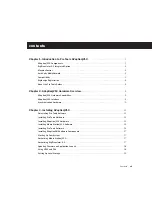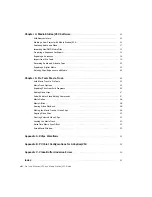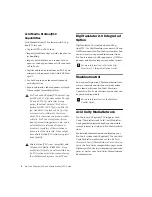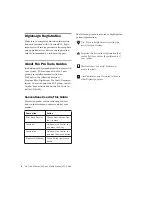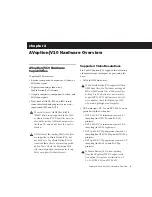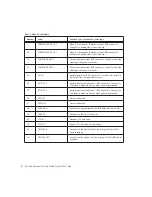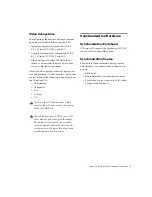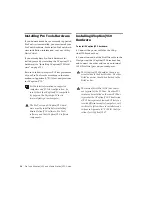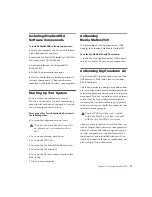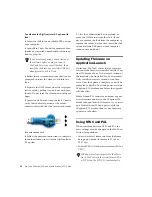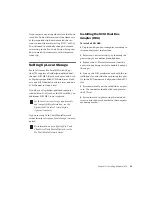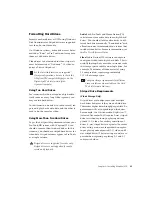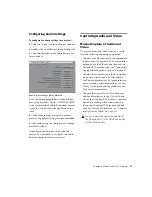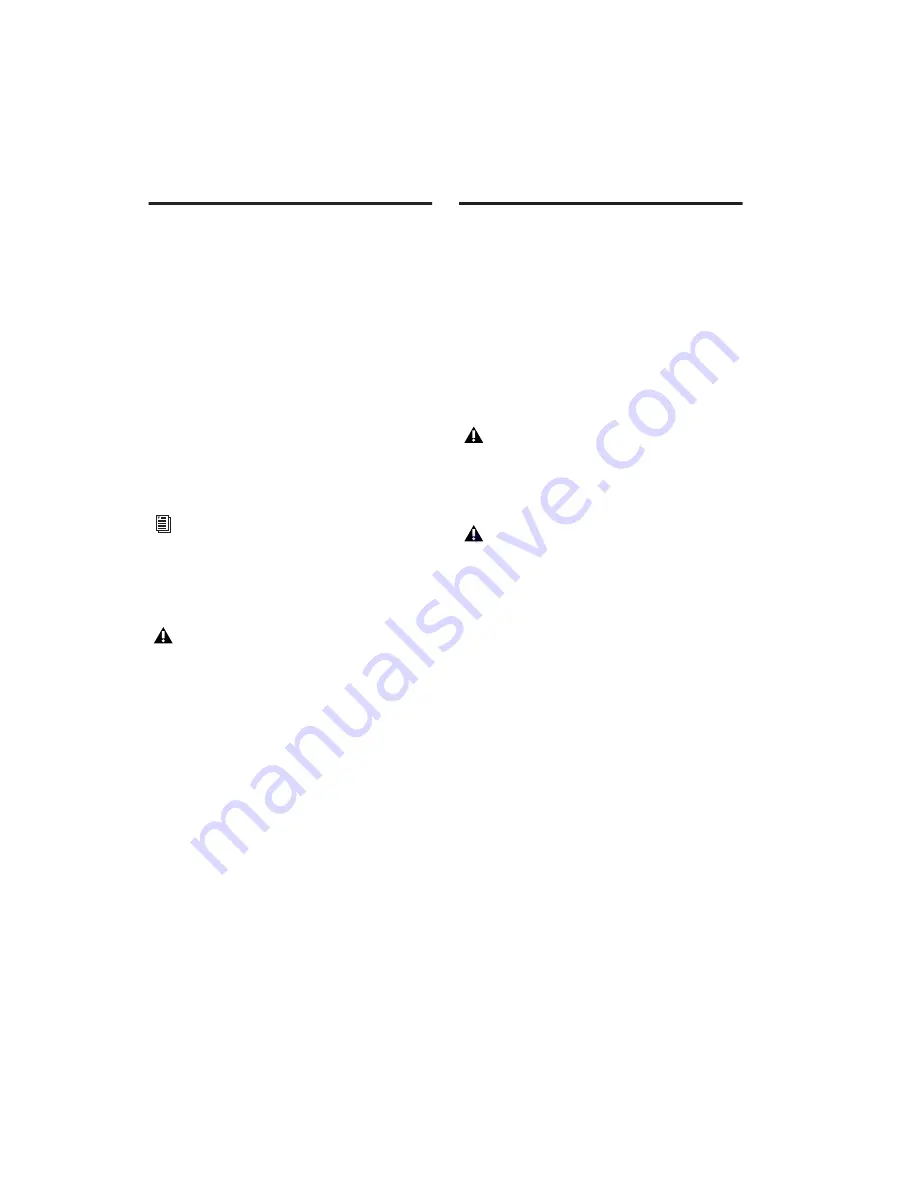
Pro Tools AVoption|V10 and Media Station|V10 Guide
12
Installing Pro Tools Hardware
If you do not already have a currently supported
Pro Tools system installed, you must install your
Pro Tools hardware. For detailed Pro Tools hard-
ware installation information, see your
Getting
Started Guide
.
If you already have Pro Tools hardware in-
stalled, proceed by installing the AVoption|V10
hardware (see “Installing AVoption|V10 Hard-
ware” on page 12).
Be sure to follow the correct PCI slot placement
of your Pro Tools cards according to the infor-
mation in Appendix B, “PCI Slot Configurations
for AVoption|V10.”
Installing AVoption|V10
Hardware
To install AVoption|V10 hardware:
1
Connect the power cable for the AVop-
tion|V10 breakout box.
2
Connect one end of the FireWire cable to the
Host port on the AVoption|V10 breakout box,
and connect the other end to any an internal
1394 (FireWire) port on your computer.
For the latest information on supported
computers and PCI slot configuration, be
sure to check the AVoption|V10 compatibil-
ity pages on the Digidesign Web site
(www.digidesign.com/compato).
The Pro Tools and AVoption|V10 hard-
ware must be installed before installing
Media Station|V10 software, Pro Tools
software, and the AVoption|V10 software
components.
The AVoption|V10 should be the only de-
vice attached to the FireWire bus. No other
FireWire devices should be attached to the
FireWire bus.
The internal FireWire (1394) bus shares
one segment of the PCI bus. No other PCI
cards may be installed on the same PCI bus
segment as the AVoption|V10. The division
of PCI bus segments between PCI slots var-
ies with different models of computers, so it
is critical to follow the card installation di-
rections in Appendix B, “PCI Slot Configu-
rations for AVoption|V10.”