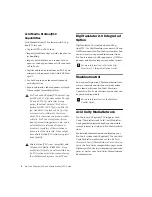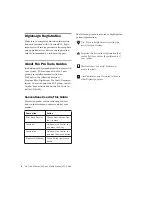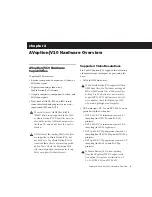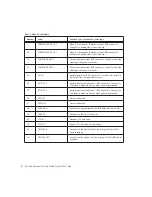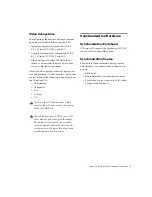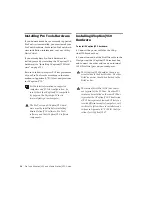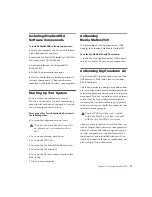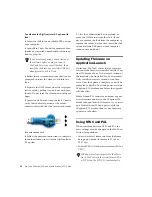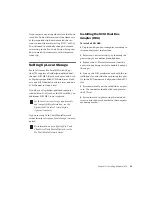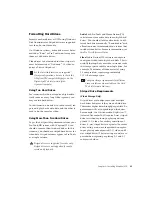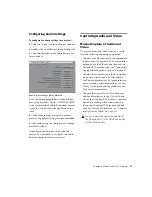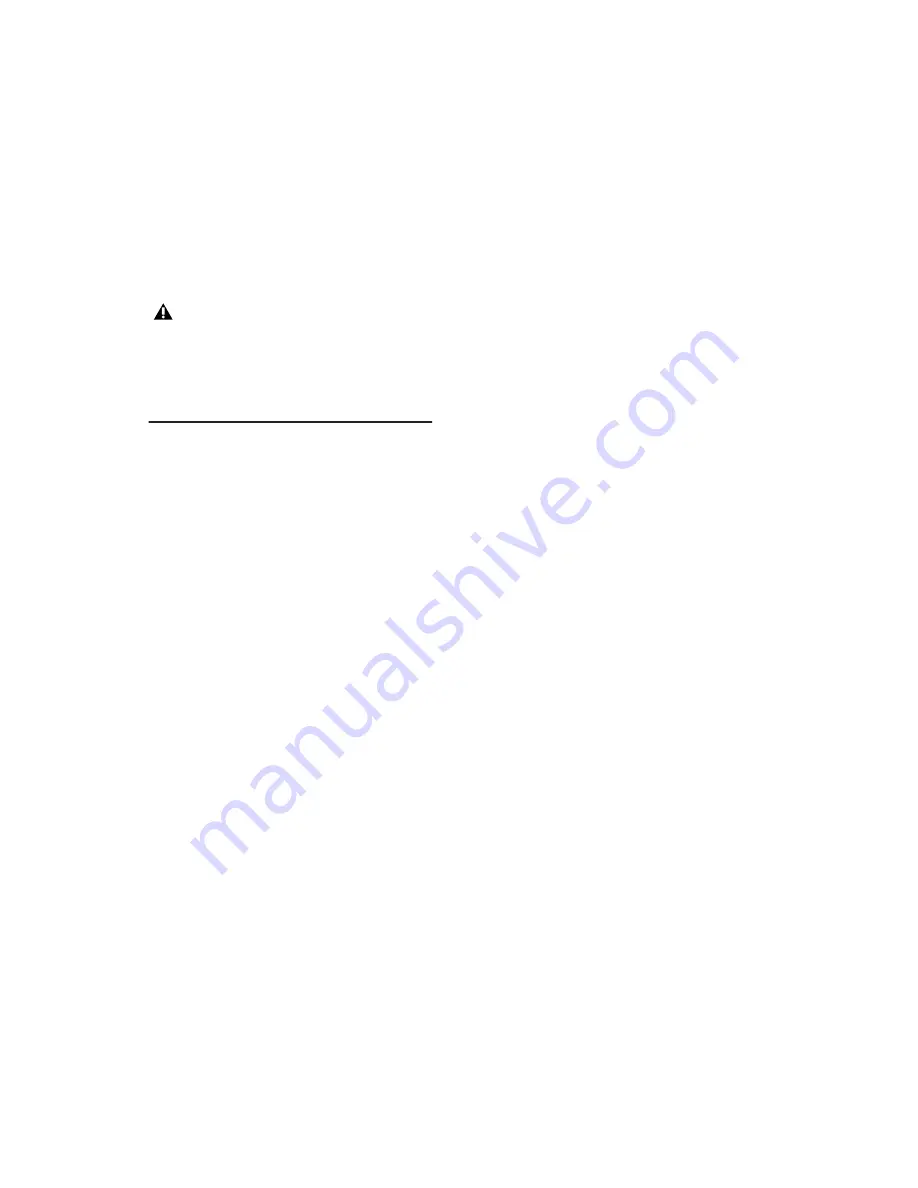
Pro Tools AVoption|V10 and Media Station|V10 Guide
16
Media Station|V10 software will only run if:
• A compatible version of Pro Tools is installed
• A Pro Tools|HD card is installed
• The AVoption|V10 hardware is installed
Installing Pro Tools Software
To install Pro Tools TDM software:
1
Start Windows, logging in with Administrator
privileges. For details on Administrator privi-
leges, refer to your Windows documentation.
2
Wait for the Found New Hardware Wizard di-
alog to appear and leave it open.
3
Insert the Pro Tools Installer CD-ROM for
Windows in your CD-ROM drive. Locate and
open the Pro Tools Installer folder, and double-
click the Setup icon.
4
Click Next to begin installation.
5
Select the install location. For maximum reli-
ability, install Product Name on your startup
drive. Click Next.
6
Select Custom Install and enable the Digi-
Translator 2.0 Option. When choosing Custom
Install, you can select from a list of components
to install along with Pro Tools. Click the name
of each component for a description of its con-
tents.
7
Click Next.
8
Select your work environment. This loads an
initial set of Pro Tools Preferences that include
some of the more popular settings for post pro-
duction, audio, or audio with MIDI.
9
Click Next.
10
Select whether to install the Surround Mixer
plug-in. This plug-in is required for mixing,
mastering, and monitoring in surround.
• Select “Yes – Monitor in Pro Tools Film For-
mat” if your monitoring is configured for
Film Format surround.
• Select “Yes – Monitor in ProControl (DTS
Format)” if you are using a ProControl ded-
icated controller.
• Select “No – Stereo mixing only” if your
monitoring is configured for Stereo.
11
After making a selection, click Next.
Wait for the installer to finish installing all soft-
ware components, drivers, and PACE System
files before proceeding to the next step.
12
If QuickTime is not already installed, you
will be prompted to install the Recommended
QuickTime installer option. Follow the onscreen
instructions to complete the QuickTime instal-
lation process.
13
When installation is complete, click Finish to
restart your computer.
Media Station|V10 is not compatible with
Windows XP Hotfix - KB824141. If you
use Microsoft Update, do not install this ho-
fix. If it is already installed, remove it using
the Add/Remove Programs Control Panel.