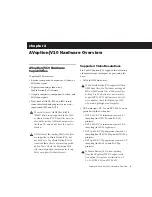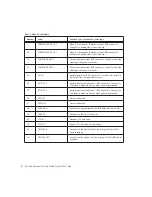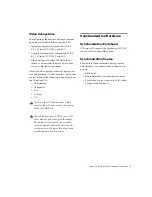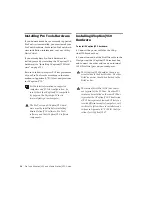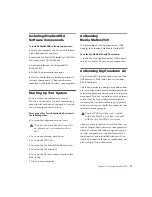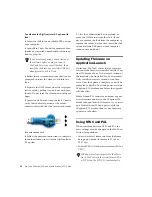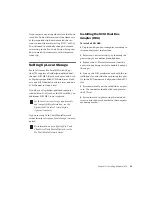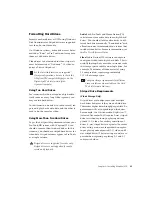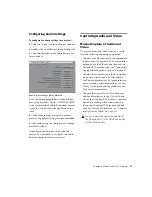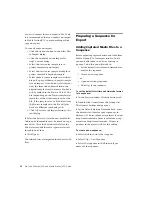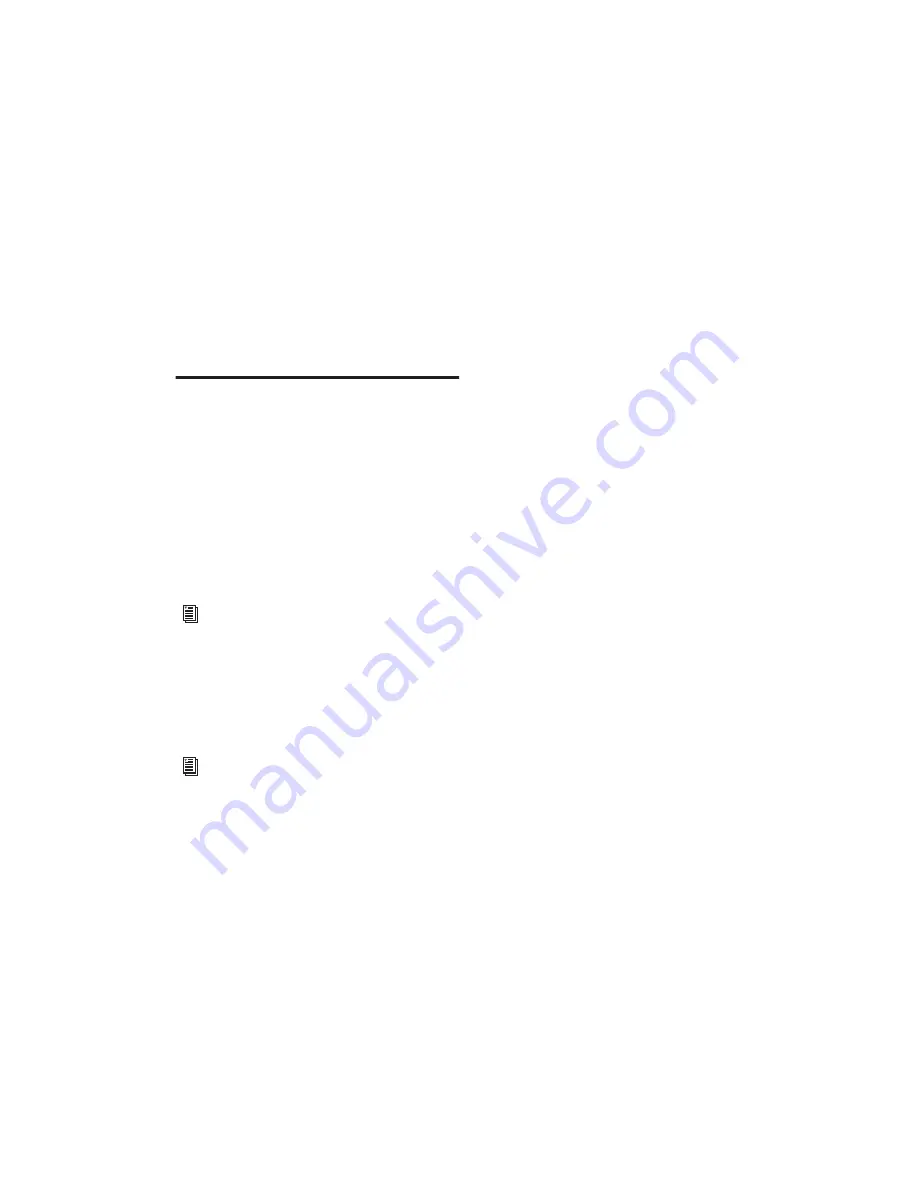
Chapter 3: Installing AVoption|V10
19
If you import an existing video file to the Movie
track, Pro Tools will warn you if the frame rate
of the imported clip does not match the ses-
sion’s current frame rate setting (NTSC or PAL).
You will need to manually change the frame
rate setting in the Pro Tools Session Setup win-
dow to match the frame rate of the imported
video clip.
Setting Up Local Storage
For local storage, Pro Tools|HD with AVop-
tion|V10 requires a Digidesign-qualified dual-
channel SCSI HBA (host bus adapter) and Avid
or Digidesign-qualified SCSI hard drives. Dedi-
cate one SCSI channel to audio drives and one
SCSI channel to video drives.
If you have a Digidesign-qualified computer
with built-in SCSI (such as the HP xw8000), an
additional SCSI HBA is not required.
If you are using Avid Unity MediaNetwork
rather than local storage, local storage is not re-
quired.
Installing the SCSI Host Bus
Adapter (HBA)
To install a SCSI HBA:
1
Unplug and open your computer according to
the manufacturer’s instructions.
2
Release any static electricity by touching the
power supply, or another grounded item.
3
Remove the SCSI accelerator card from the
anti-static bag, being careful to handle it only by
the edges.
4
Line up the SCSI accelerator card with the in-
stallation slot, and slide the card into place gen-
tly so the PCI connector is aligned with the PCI
slot.
5
Press down firmly on the card with even pres-
sure. The connector should click into place in
the PCI slot.
6
Fasten the card in place using the included
screw to attach the card bracket to the computer
mounting bracket.
For the most current storage requirements
and compatibility information, see the
Digidesign Web site at (www.digide-
sign.com/compato).
For information on configuring Pro Tools
Client Avid Unity MediaNetwork, see the
Pro Tools MediaNetwork Guide.