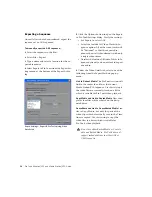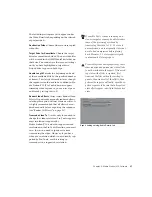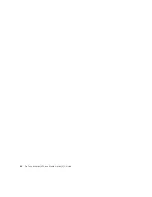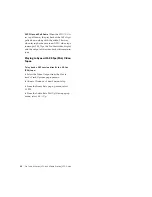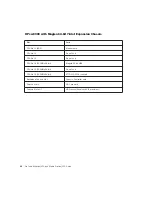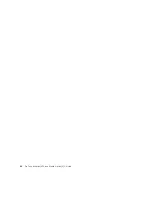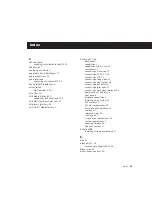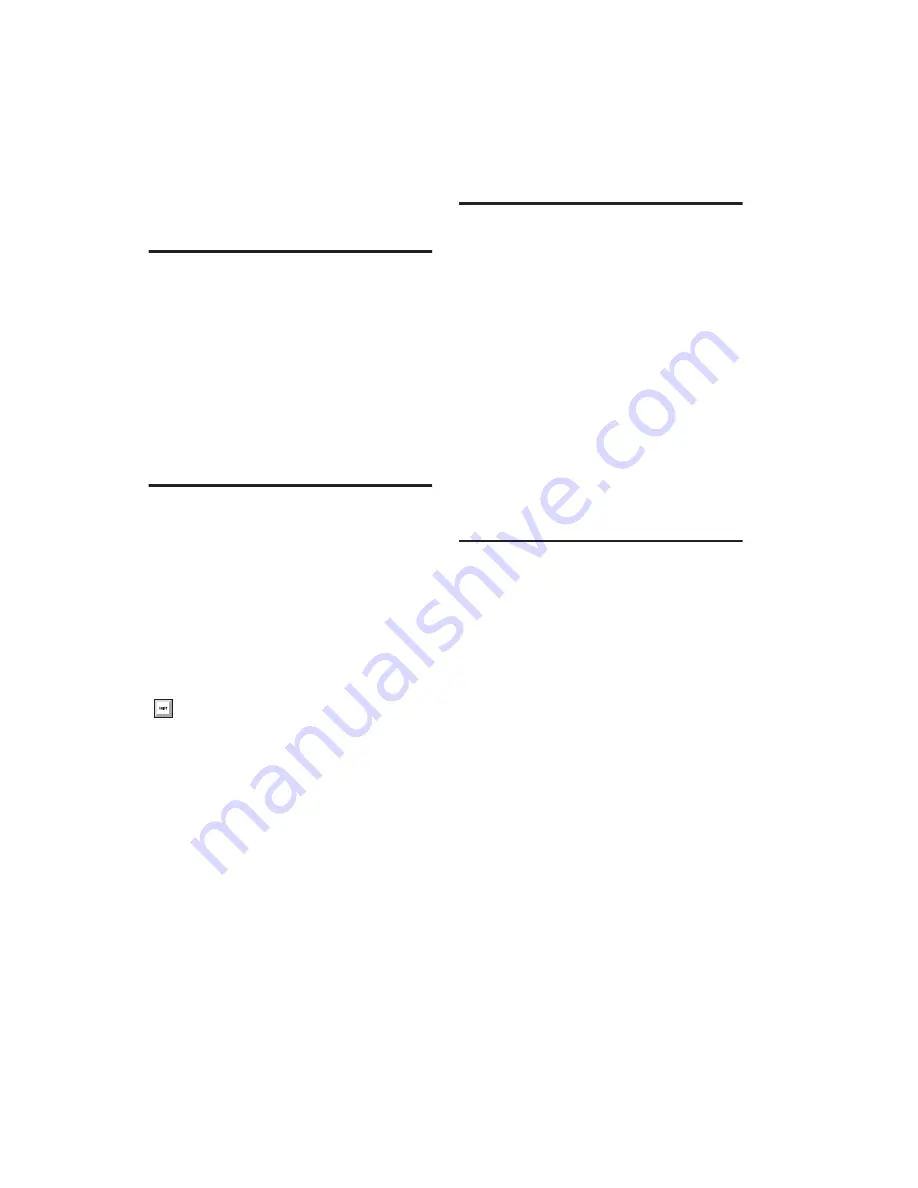
Pro Tools AVoption|V10 and Media Station|V10 Guide
50
5
Click OK when you are done.
Clearing Selected Video Clips
You can clear material from the Movie track.
To clear a selection:
1
Using the Selector, click and drag in the Movie
track to select the material you want to clear.
You can also double-click to select an entire ex-
isting video clip.
2
Choose Movie > Clear Selection.
Locking the Movie Track
If you want to permanently associate your video
clips with a certain location on your Movie
track, you can lock it in place so that it cannot
be moved accidentally.
To lock or unlock the Movie track:
1
Using the Grabber, select the Movie track.
2
Choose Edit > Lock Region/Unlock Region.
When the Movie track is locked, a small lock
icon appears in the track, indicating that the
Movie track has been locked and cannot be
moved. If you attempt to move a locked region,
you will receive an error message.
Once a Movie track is locked, you cannot Add
video clips to it without first unlocking it.
QuickTime Movie Sync Offset
There is a certain amount of latency inherent in
the decompression process for video. Conse-
quently, the video output needs to be advanced
by a certain number of frames to give the video
transcoder time to decompress each frame be-
fore it needs to be displayed. This offset is deter-
mined in the QuickTime Movie Sync Offset dia-
log. This only affects QuickTime Movie tracks.
How much offset is required appears to depend
on the decompression hardware, not the CPU,
session load or source material.
Pro Tools with AVoption|V10 automatically
compensates for the latency in playing back
Avid video with the AVoption|V10.
Scrub Movie Window
Due to the latency inherent in the decompres-
sion process for video, it is not possible to accu-
rately scrub the Movie track with an external
reference monitor. When playing back,
Pro Tools automatically compensates for this la-
tency because play speed is predictable and con-
sistent. However, the play speed when scrub-
bing is neither predictable nor consistent. The
result is that as you scrub, the video display is
not in sync with the cursor while scrubbing.
When you stop on a particular frame, the dis-
play jumps to the cursor location.
Pro Tools with AVoption|V10 provides a Scrub
window, which displays the video at quarter-
resolution, but accurately scrubs the
video.When the Scrub window is open, video
output alternates automatically between the
Scrub window and the video reference monitor,
depending on whether or not you are scrubbing.
You can also lock the Movie track by triple-
clicking in the Movie track (to select all
clips), and then pressing Ctrl+L.