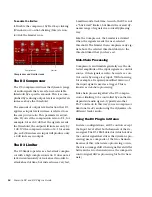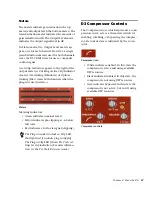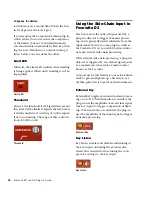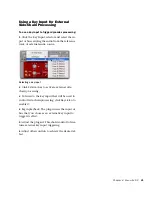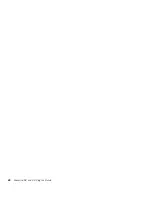Chapter 3: Focusrite D2
7
Editing Parameters Using a Scroll
Wheel
Some controls have text boxes that display the
current value of the parameter. You can edit the
numeric value of a parameter using a scroll
wheel.
To change control values using a scroll wheel:
1
Click the text box corresponding to the con-
trol that you want to adjust.
2
To increase a value, scroll up with the scroll
wheel. To decrease a value, scroll down with the
scroll wheel.
Toggling Switches
To toggle a switch:
Click the switch.
D2 Parameters
Input Level
Input Level allows you to attenuate signal input
level to the D2. The range of this control is from
–18 dB to +12 dB.
When you use D2 in stereo, each channel has its
own separate Input Level knob. To adjust input
levels for both channels simultaneously, select
the Link button, then drag either knob.
Output Level
Output Level allows you to adjust the overall
output gain. The range of this control is from
–18 dB to +12 dB.
When you use the D2 plug-in in stereo, each
channel has its own separate output level knob.
To adjust output levels for both channels simul-
taneously, select the Link button.
Meters
The D2’s high-resolution plasma-style meters
indicate signal levels and detect clipping at the
input, algorithm, or output stage. When D2 is
used in stereo, two meters appear, one for each
channel.
A Clip Indicator is located above each meter. It
indicates clipping by increasing its brightness as
successive samples are clipped. Click the Clip In-
dicator to clear it. Alt-clicking (Windows) or Op-
tion-clicking (Mac) clears both channels when
D2 is used in stereo.
input Level
Output Level
Meters (Stereo mode)
Summary of Contents for Focusrite d2
Page 1: ...Focusrite d2 and d3 Version 8 0 ...
Page 8: ...Focusrite D2 and D3 Plug ins Guide 4 ...
Page 12: ...Focusrite D2 and D3 Plug ins Guide 4 ...
Page 20: ...Focusrite D2 and D3 Plug ins Guide 12 ...
Page 30: ...Focusrite D2 and D3 Plug ins Guide 22 ...