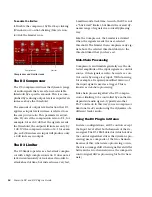Chapter 2: Installing, Authorizing, and Removing Plug-ins
1
chapter 2
Installing, Authorizing, and Removing Plug-
ins
Installing Plug-ins for
Pro Tools
Installers for your plug-ins can be downloaded
from the DigiStore (www.digidesign.com) or can
be found on the plug-in installer disc (included
with boxed versions of plug-ins).
An installer may also be available on the
Pro Tools installer disc or on a software bundle
installer disc.
Installation steps are essentially the same, re-
gardless of the package, system, or bundle.
Installation
To install a plug-in:
1
Do one of the following:
• Download the installer for your computer
platform from the Digidesign website
(www.digidesign.com). After downloading,
make sure the installer is uncompressed
(.ZIP on Windows or .SIT on Mac).
– or –
• Insert the Installer disc into your computer.
2
Double-click the plug-in installer application.
3
Follow the on-screen instructions to complete
the installation.
4
When installation is complete, click
Finish
(Windows) or
Quit
(Mac).
When you open Pro Tools, you are prompted to
authorize your new plug-in
For information on installing plug-ins for
VENUE systems, see the D-Show guide that
came with your system.
Summary of Contents for Focusrite d2
Page 1: ...Focusrite d2 and d3 Version 8 0 ...
Page 8: ...Focusrite D2 and D3 Plug ins Guide 4 ...
Page 12: ...Focusrite D2 and D3 Plug ins Guide 4 ...
Page 20: ...Focusrite D2 and D3 Plug ins Guide 12 ...
Page 30: ...Focusrite D2 and D3 Plug ins Guide 22 ...