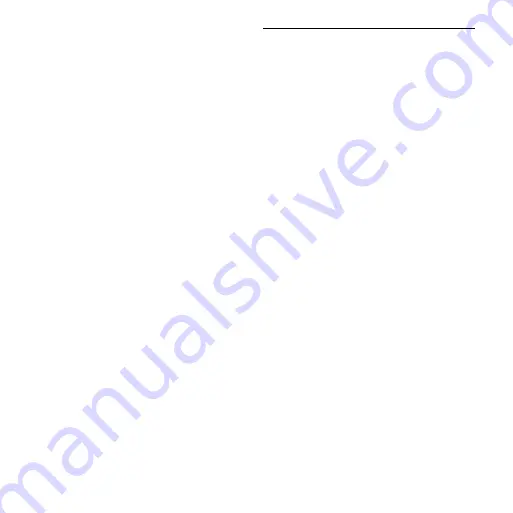
Mbox 2 Micro Getting Started Guide
60
Audio Interface Is Not Recognized
Problem
When you launch Pro Tools it does not recognize an au-
dio interface, or a connected audio interface is not avail-
able.
Possible Solutions
Turn off your computer and check to be sure your ca-
bles are properly and securely connected to your com-
puter and to your audio interface.
Verify that your Hardware Setup dialog settings are
correct.
Try unplugging the USB cable from the Mbox 2 Micro
USB port and plugging it back in. If the USB LED still
does not illuminate, shut down the computer, discon-
nect Mbox 2 Micro and start the computer. Once the
computer has fully restarted, reconnect Mbox 2 Micro.
Performance Factors
There are several conditions that may adversely affect
the performance of Pro Tools. These include:
Network Connections
Close any network connections
unless you are using them for network interchange of
audio data.
Background Applications
Any software utilities that run
in the background or generate disk activity, such as vi-
rus protection, disk optimization, or file savers, should
be turned off or removed.
Screen Savers
Screen saver software should be com-
pletely disabled on your computer before running
Pro Tools.
Power Saver Features
Some automatic power saver fea-
tures, such as those that spin down the system hard
drive, can affect Pro Tools performance. These features
should be turned off.
Summary of Contents for Mbox 2 Micro
Page 1: ...Getting Started Mbox 2 Micro Version 7 4 ...
Page 2: ......
Page 8: ...Mbox 2 Micro Getting Started Guide viii ...
Page 10: ...Mbox 2 Micro Getting Started Guide 2 ...
Page 16: ...Mbox 2 Micro Getting Started Guide 8 ...
Page 28: ...Mbox 2 Micro Getting Started Guide 20 ...
Page 46: ...Mbox 2 Micro Getting Started Guide 38 Figure 2 Session audio selected and ready to bounce ...
Page 52: ...Mbox 2 Micro Getting Started Guide 44 ...
Page 73: ...Index 65 V volume control 33 W WaveDriver Windows 12 ...







































